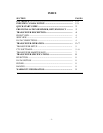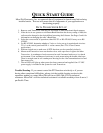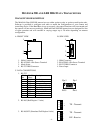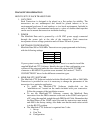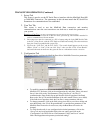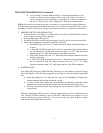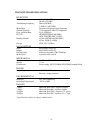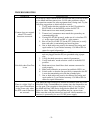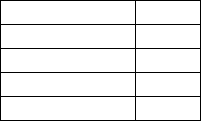
TRANSCEIVER OPERATION
HOW TO SET UP EACH TRANSCEIVER
1. LOCATION
Each Transceiver is designed to be placed on a flat surface for stability. The
transceivers are not weatherproof and should be placed indoors or in an
environmental enclosure if used outdoors or in a harsh environment. Included in
each of MicroTek’s environmental enclosure is a piece of double-sided tape that
can be used to mount the transceiver inside the housing.
2. POWER
The MiniLink Data unit is powered by a 6-20 VDC power supply connected
through the power jack at the side of the transceiver. Each transceiver
incorporates reverse voltage protection and will draw 200 mA of power.
3. SOFTWARE CONFIGURATION
MiniLink Data 900 or 2400 MHz Transceivers are preprogrammed at the factory
with the following settings:
Baud 4800
Flow Control None
Data Bits 8
Parity None
Stop Bits 1
If your system is using the above listed protocol, there is no need to install the
supplied MiniLink CTU Software. Identify the type of data configuration your
system will be using and make the data connection using the RS-232 DB9
connector or RS-485/422 4-position screw terminal. See section C “DATA
CONNECTIONS” above for the different connection types.
4. MINILINK CTU SOFTWARE
The MiniLink-CTU Software included with the MiniLink Data 900 or 2400 MHz
Transceiver is provided in case it is necessary to change the parameters of the
transceiver for a particular application.
• To install the MiniLink-CTU Software double-click on the
“minilinkctu.exe” located on the media included with your transceiver.
Follow the prompts of the installation screens.
• To use the MiniLink-CTU Software, connect the MiniLink Data
transceiver from the DB9 connector on the unit to the COM1 serial port of
a PC using the supplied straight through DB9 Serial Cable. Remember that
the Baud Rates of the COM1 serial port and the transceiver must match,
and 4800 is the factory setting. Also make sure that the mode select switch
is in the RS-232 position.
• The MiniLink-CTU Software is organized into 3 tabs:
i. Set-up
ii. Com Test
iii. Configuration
- 5 -