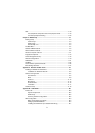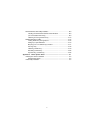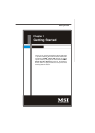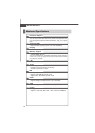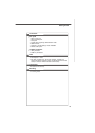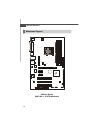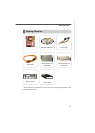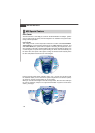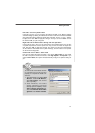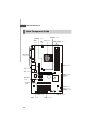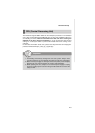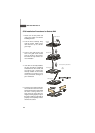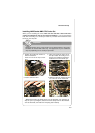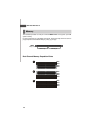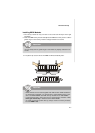1-7
Getting Started
Left-side: Current system status
In the left sub-menu, you can configure the settings of FSB, Vcore, Memory Voltage
and AGP Voltage by clicking the radio button in front of each item and make it available
(the radio button will be lighted as yellow when selected), use the “+” and “-” buttons
to adjust, then click “OK” to apply the changes. Then you can click “Save” to save
the desired FSB you just configured.
Right-side: PC hardware status during real time operation
In the right sub-menu, here you can configure the PC hardware status such as CPU
& system temperatures and fan speeds. You may use the scroll bars to adjust each
item, then click “OK” to apply the changes. The values you set for the temperatures
are the maximum thresholds for the system warnings, and the values for fan speeds
are the minimum thresholds.
Center-side: Cool’n’Quiet / User mode
Here you may adjust the CPU fan speed. If you choose User mode, you may adjust
the CPU fan speed in 8 different modes, from High Speed to Low speed. If you
choose Cool’n’Quiet, the system will automatically configure an optimal setting for
you.
Important
To ensure that Cool’n’Quiet function
is activated and will be working
properly, it is required to double con-
firm that:
1.Run BIOS Setup, and select H/W
Monitor. Under H/W Monitor,
find Cool’n’Quiet, and set this
item to [Enable].
2.Enter Windows, and select
[Start]->[Settings]->[Control
Pannel]->[Power Options]. Enter
Power Options Properties tag,
and select Minimal Power Man-
agement under Power schemes.