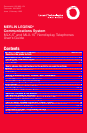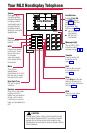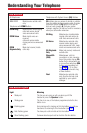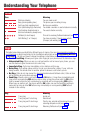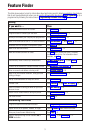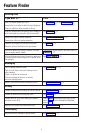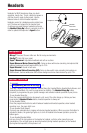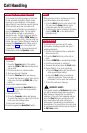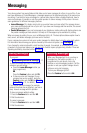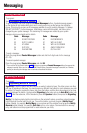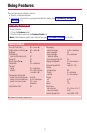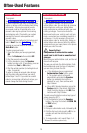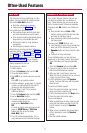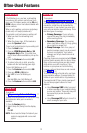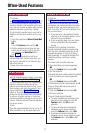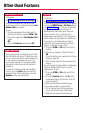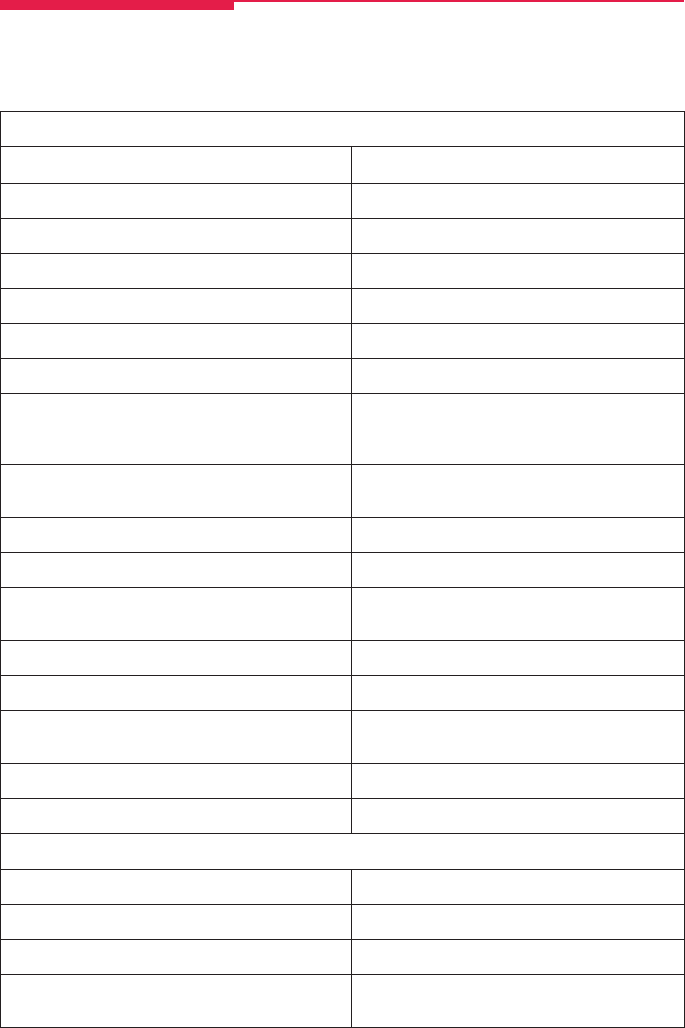
3
This table shows where to look for information about performing specific telephone activities. Any features
that do not have detailed instructions can be used by following the directions in Using Features (p. 9) or
programmed by following the instructions in Programming Buttons & Settings (p. 17).
Feature Finder
Calling
If you want to ... Then
Dial numbers with the touch of a button. See Auto Dial, p. 11.
Program codes for numbers you dial often. See Personal Speed Dial, p. 15.
Quickly dial numbers your company has programmed. See System Speed Dial, p. 16.
Make a voice-announced call to 1 or more co-workers. See Line Buttons, p. 1, and Paging, p. 14.
Broadcast over the company’s loudspeaker system. See Paging, p. 14.
Make a call after office hours. See Night Service, p. 14.
Make and answer calls with no hands. See HFAI button, inside front cover, to answer
inside calls hands-free. For information about
headsets, see p. 5.
Automatically redial a number you dialed before. See Last Number Dial, p. 14, and Saved
Number Dial, p. 16.
Connect to an extension or outside line when it’s free. See Callback & Line Request, p. 11.
Enter an account code before or during a call. See Account Codes, p. 10.
Make a call from another extension, using your own See Authorization Codes, p. 10.
calling privileges.
Set up a conference with as many as 4 others. See Conference, p. 6.
Transfer a call. See Transfer, p. 6, and Park & Paging, p. 15.
Know if someone is calling you when all your other See Call Waiting, p. 12.
lines are in use.
Reach a voice mailbox without calling the person. See Direct Voice Mail, p. 13.
Put a call on hold. See Hold, p. 6.
Customizing Your Phone
Program a feature on an unused line button. See Programming Buttons & Settings, p. 17.
Adjust volume of the speaker, handset, or ringer. Use the Volume button, inside front cover.
Give your phone its own distinctive ring. See Rings, p. 2.
Delay or remove the ring from an outside, SA, or See Rings, p. 2, and Coverage, p. 12.
ICOM line button.