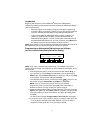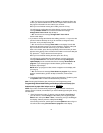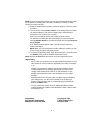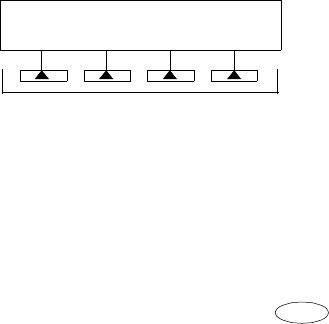
1
Introduction
Beginning with Release 6.3 of the DEFINITY
®
ECS and/or PROLOGIX™
software, the following enhancements have been made to the Abbreviated Dialing
(AD) Program feature:
• Messages appear on the display to step you through the programming
procedure. When you program a softkey, you can also program a label of
up to five characters that will appear on the display directly above it.
• To be programmable for abbreviated dialing, a button, whether it is a
softkey or a hardkey (feature button), must be administered for the
Abbreviated Dialing feature. You can use the Button View feature to find
the Abbreviated Dialing buttons on your set. (To do this, select BtnVu from
the softkey menu; then press the button you want to check.)
NOTE: If the speaker on your set has been deactivated, this feature will not work as
described below. See your system manager to activate your speaker.
Programming an Abbreviated Dialing button on Softkeys
(the four buttons immediately below the display
)
NOTE: If you make a mistake while programming, you CANNOT move back a
space to erase it. Instead, save whatever you have entered by pressing the “#” key
and start over.
1. Enter Programming mode. (To do this, press the button labeled Prog, if
your set has one, or select Prog from the softkey menu by pressing the
Menu button, then the Next or Prev button, if necessary, until you see Prog
on the display. Then press the softkey below Prog.)
Your telephone will go off-hook, and the light next to
will go on. You
will see the message,
Press button to program
on the display
.
NOTE: If you do not see this message once you have entered
Programming mode, your telephone is probably NOT connected to a
Release 6.3 switch. For help, contact your system manager.
2. Select the softkey/feature button you want to program. (To do this, press the
Menu button again, then press Next or Prev, if necessary, until you see the
label of the softkey you want on the display; then press the softkey below
that label.)
You will see the message,
Change number? Yes=1 No=2
on the display.
3. If you want to enter a new number or change an existing number, press the
“1” key on the dial pad and continue with Step 3A. If you do not want to
change the number, press the “2” key and skip to step 3B.
CFrwd CPark Prog AD8
These are the four softkeys
Spkr