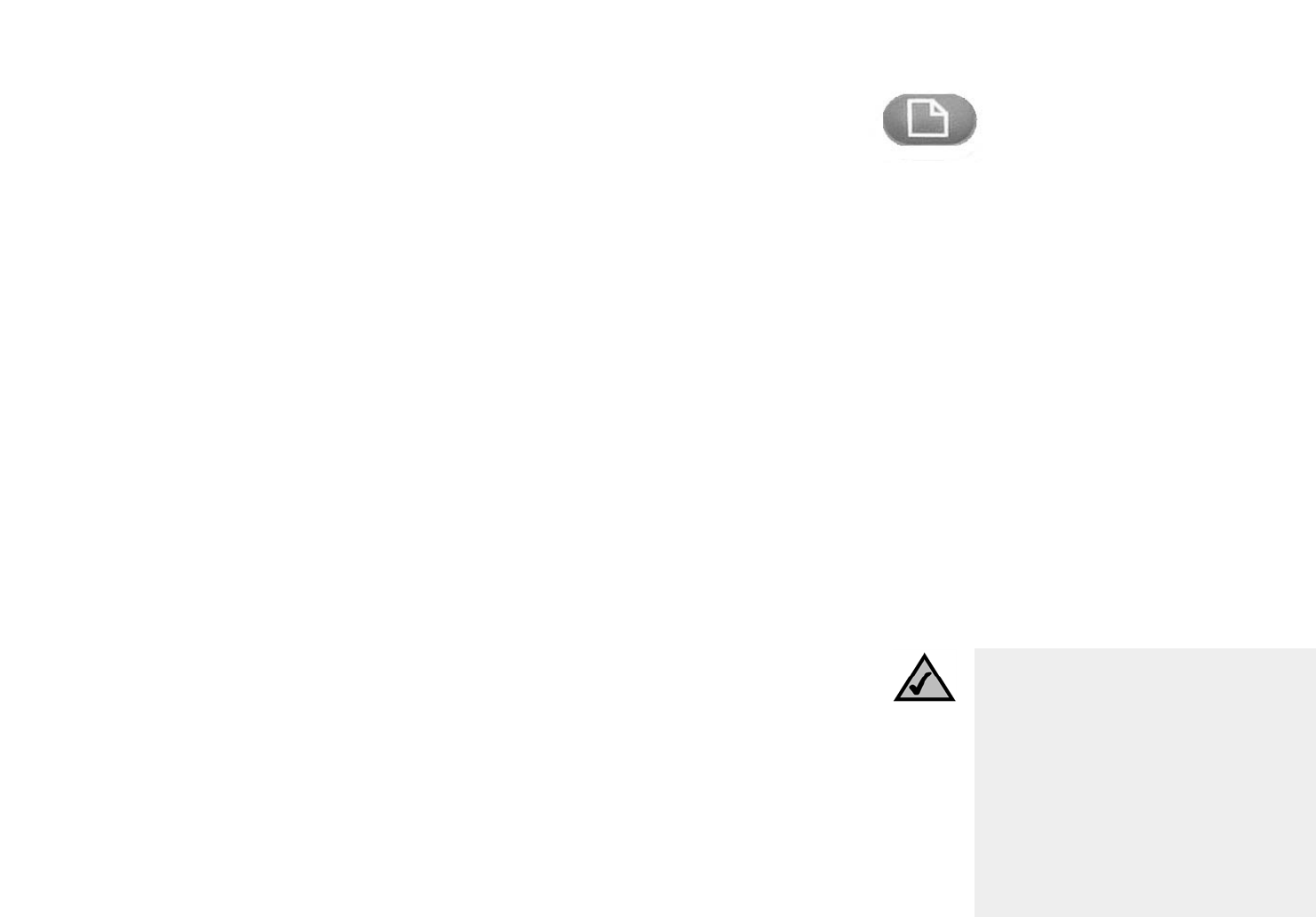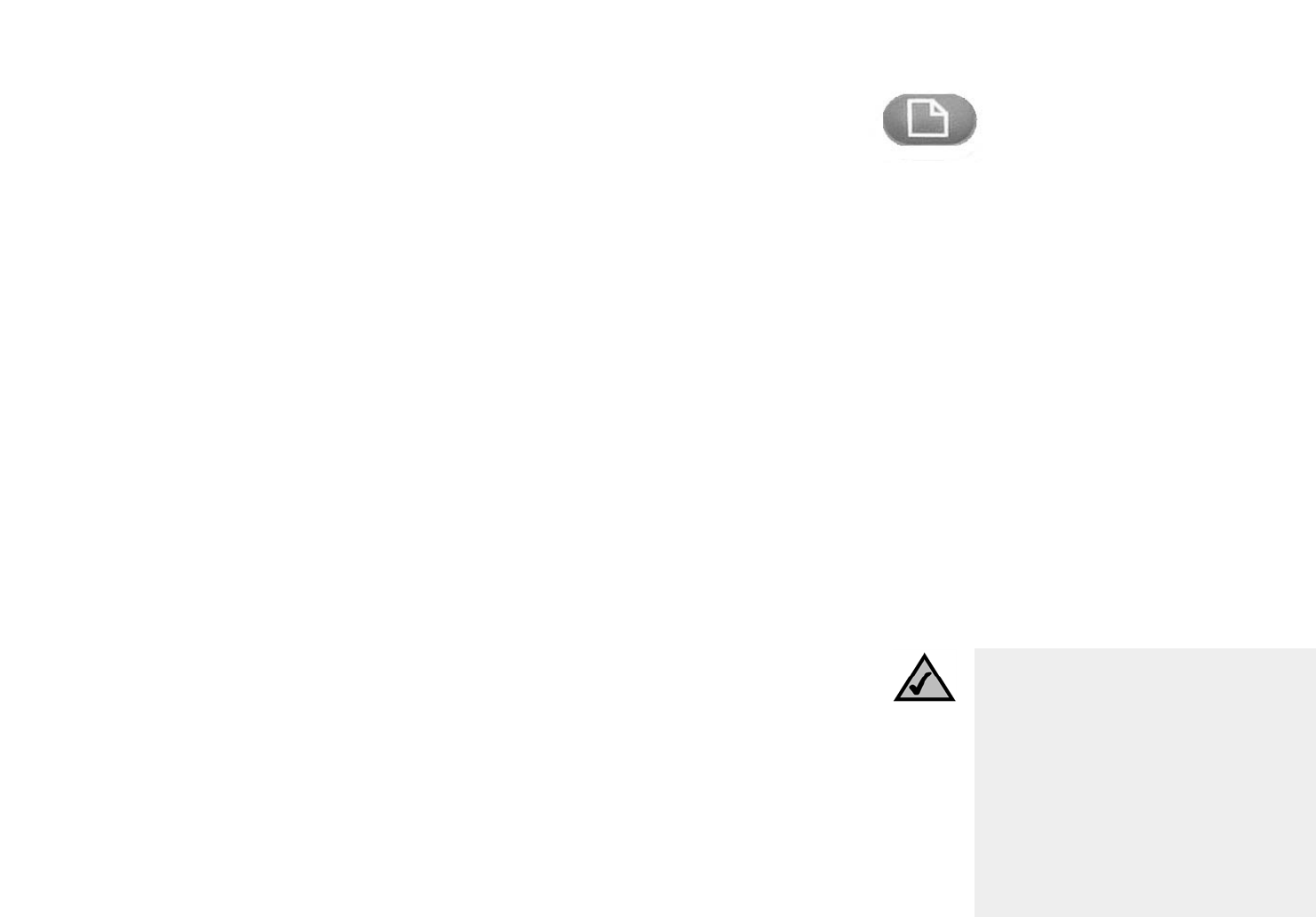
16
Chapter 3: Using Your Phone
3. Call History (Setup button, 3)
SPA IP Phone
3. Call History (Setup button, 3)
You can view lists of recently received (up to 60) incoming calls in Call History. Choose from Redial List,
Answered Calls or Missed Calls.
To view the phone’s Call History lists, press the Setup button, then 3.
To review a list, use the navigation button to highlight it and press select.
To redial a number from the list, press dial. You can also choose to delete, edit or cancel entries from these
lists.
4. Ring Tone (Setup button, 4)
Each extension of your phone can have a different ring tone. You can download up to 10 ring tones at Linksys.com
To change a ring tone, press the Setup button, then 4.
Use the navigation button to highlight the extension you want to change the ring tone for and press change.
You will see several choices. Press play to hear the tone, press select to choose it.
5. Preferences (Setup button, 5)
You can set six different preferences for your phone.
To select a preference, press the Setup button, then 5.
Use the navigation button to highlight the preference to change, then press the soft button under edit.
1 Block Caller ID - Your phone number will not appear to the person you call.
Choose yes or no (y/n). After making your choice, press ok.
2 Block Anonymous Call - Calls that do not show Caller ID are not received by your phone (this blocks ALL calls
without Caller ID).
Choose yes or no (y/n). After making your choice, press ok.
3 Do Not Disturb - Sends incoming calls to voice mail, or gives a busy signal, if voice mail is not available.
Setup button
Helpful Hints for Setup:
instead of using the navigation button to
highlight a selection, you can also use the dial
pad to enter the number that is next to an
entry to select it.
Press cancel to return to the previous menu
without saving changes.
For most choices, you must press save or ok to
confirm your choice.