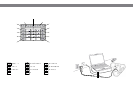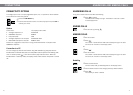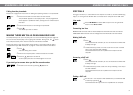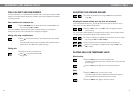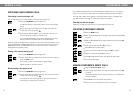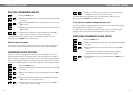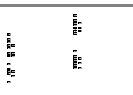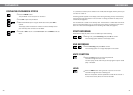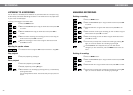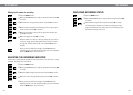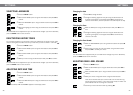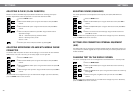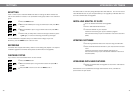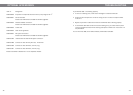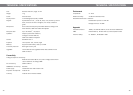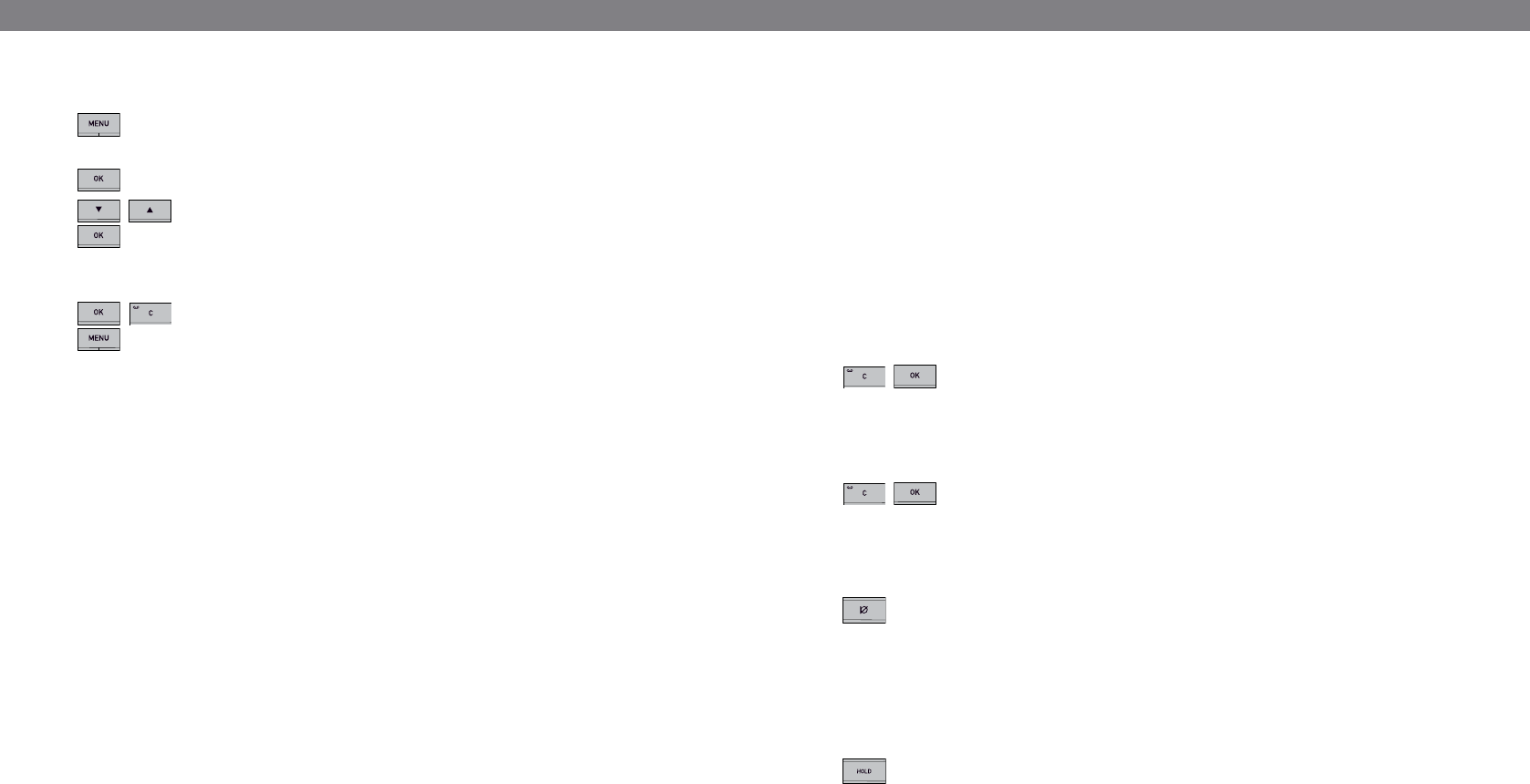
20
21
DISPLAYING PHONEBOOK STATUS
Press the MENU button.
The phonebook is the first option on the menu.
Press OK to open the phonebook.
Mark the STATUS option using the arrow buttons and press OK to
confirm.
The display screen indicates the number of contacts already stored
plus how many more contacts can be added.
Press C or OK to return to the PHONEBOOK menu or MENU to exit the
menu.
PHONEBOOK
It is possible to record a phone conference on an SD (Secure Digital) memory card so you
can listen to it later on.
A flashing symbol appears on the display screen during recording. A beep is heard every
20 seconds so that other parties in the call know it is being recorded. The beep can be
turned off (see page 24).
The recorded call is saved on the memory card. The document is named after the time at
which the recording began (e.g. 14-35-01.wav) and is saved in a folder with the current
date. This name can be changed after the recording has ended (see page 24).
START RECORDING
Remember to notify all parties in the call before you start recording.
During a call, press C/recording and press OK to confirm.
The recording symbol flashes on the display screen.
END RECORDING
Press C/recording and press OK to confirm.
The recording symbol is no longer displayed on the screen.
MUTE FUNCTION
Press the mute button to turn the microphone off.
The LEDs change from blue to red.
The other party cannot hear what you are saying and only the called
party is recorded.
HOLD
Press the HOLD button during the call to put the call on hold.
The LEDs change from blue to flashing red.
Both the microphone and the speaker are turned off and the call is
on hold. None of the parties will now be recorded.
RECORDING