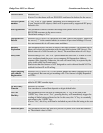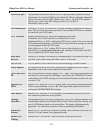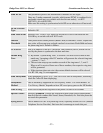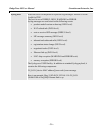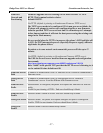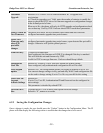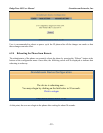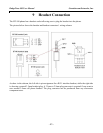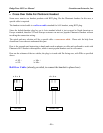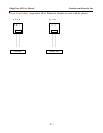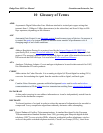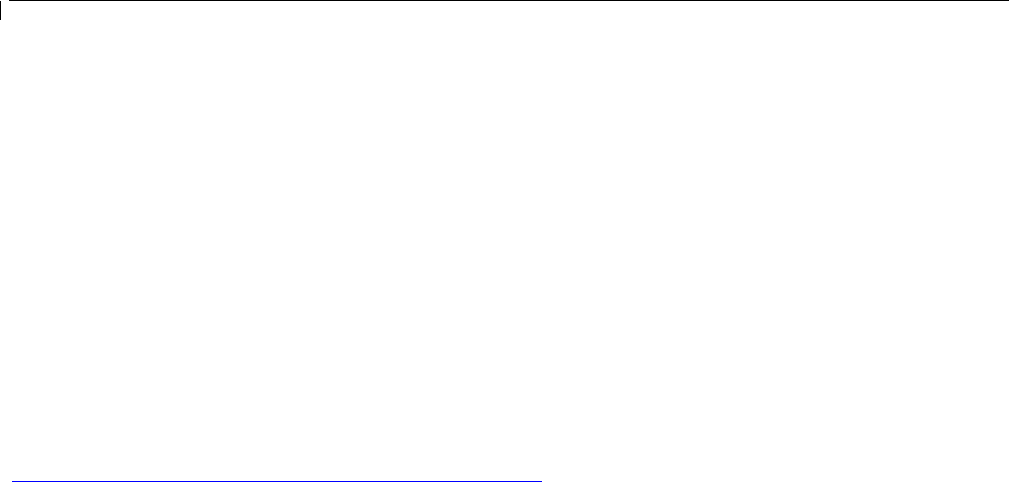
BudgeTone-100 User Manual Grandstream Networks, Inc.
- 41 -
7 Software Upgrade
Software (or firmware) upgrade can be done either via TFTP or HTTP. The corresponding
configuration settings are on the configuration page. End users should NOT touch the configuration
settings that are useful for ITSPs.
7.1 Upgrade through HTTP
To upgrade firmware via HTTP, the field “Firmware Upgrade and Provisioning: Upgrade Via” needs
to be set to HTTP. The “Firmware Server Path” should be set to where the firmware files are located.
For example, user can fill the following URL in the Firmware Server Path:
firmware.mycompany.com:6688/Grandstream/1.0.8.32
where firmware.mycompany.com is the FQDN of the HTTP server. It can also be in IP address
format. “:6688” is the TCP port the HTTP server listening to, default http server listens to port 80.
“/Grandstream/1.0.8.16” is the RELATIVE directory to the root dir on HTTP web server.
7.2 Upgrade through TFTP
To upgrade firmware via TFTP, the field “Firmware Upgrade and Provisioning: Upgrade Via” needs
to be set to TFTP.
TFTP server can be configured in either IP address format or FQDN.
There are two ways to set up the TFTP server in IP format to upgrade the firmware, namely through
the Key Pad MENU or via the BudgeTone phone’s Web configuration interface. To configure the
TFTP server via Key Pad, please refer to Section 6.1 of this user manual. If TFTP server is in FQDN
format, it must be set via web configuration interface.
To configure the TFTP server via the Web configuration interface, open up your browser to input the
IP address of the BudgeTone phone. Enter the admin password to enter the configuration screen. From
there, enter the TFTP server address or URL in the “Firmware Server Path” field near the bottom of
the configuration screen. Once the “Firmware Server Path” is set, user needs to update the change by
clicking the “Update” button. Then “Reboot” or power cycle the phone, the firmware files will be
fetched upon booting up.
If the configured updating server is found and a new code image is available, the BudgeTone phone
will attempt to retrieve the new image files by downloading them into the BudgeTone phone’s SRAM.
During this stage, the BudgeTone phone’s LED/LCD will blink until the checking/downloading
process is completed. Upon verification of checksum, the new code image will be saved into the Flash.
If TFTP fails for any reason (e.g., TFTP server is not responding, there are no code image files