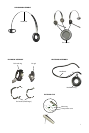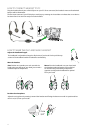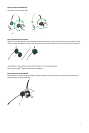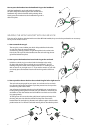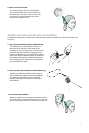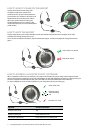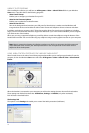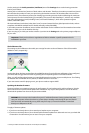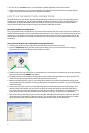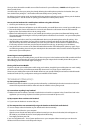9
how to activate oPtional features
how to use the soft buttons
The USB controller includes two soft buttons, labeled × and O, respectively. You are able to program the headset
to use these two buttons for any of several functions. For example, you can congure one of the soft buttons to
control the Bluetooth connection to a mobile phone
See the section about using Jabra PC Suite, below, for details.
how to install anD use the jabra Pc suite
The Jabra PC Suite is a collection of programs that support and expand your headset’s features. It is available as a
free download from www.jabra.com.
Jabra PC Suite enables you to:
- Control several types of softphone programs from your headset via dedicated softphone drivers.
- Assign function to the programmable
× and O buttons of the USB controller.
- Set the hearing-protection level for the headset.
- Update the rmware for headset.
installing the jabra Pc suite
To install the Jabra PC Suite, do the following:
1. If you have not already installed your softphone, then we highly recommend that you do so before you install
Jabra PC Suite. This will ensure that Jabra support is correctly added to your softphone program. If you add
a new softphone program to your computer after installing Jabra PC Suite, then we recommend that you
reinstall Jabra, which is quite easy.
2. Download the Jabra PC Suite installer from www.jabra.com.
3. Run the setup.exe program included with the download. This will install Jabra PC Suite on your computer.
4. Follow the instructions on your computer screen. Installation is very simple and should take just a minute or
so. Please note the following as you work through the installation wizard:
- Jabra PC Suite requires Microsoft .NET Runtime 3.5. If this is not already installed on your PC, then the setup
program will automatically download and help you install it (requires an Internet connection).
- The wizard will ask which components of the Jabra PC Suite you would like to install. Usually, you should
install all of them.
- If you are using Microsoft Windows Vista, you may see a “user account control” message; just click on “Allow” to
continue with the installation.
- If you are using a 64-bit PC, the rmware cannot be updated. Please updated on a 32-bit PC.
- The wizard will ask if you would like to start the Jabra Device Service when Windows starts (see also the
descriptions of these programs below). If you will often use your headset with a softphone, then we
recommend that you enable the Device Service.
- At one point, you may see a warning from Windows that the software "has not passed Windows Logo testing.”
This is expected and does not indicate a problem. You can safely click on the “Continue Anyway” button.