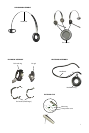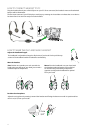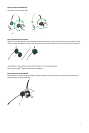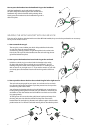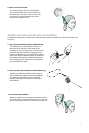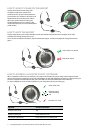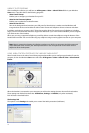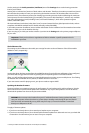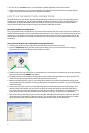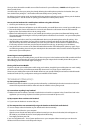10
jabra Pc suite Programs
After installing the software, you will have an All Programs > Jabra > Jabra PC Suite folder in your Windows
Start menu. It provides links to the following programs:
- Jabra Control Center
Enables you to congure your headset from your PC.
- Jabra Device Firmware Updater
Enables you to update the headset rmware.
- Jabra Devices Service
Runs in the background and monitors your USB ports for Jabra devices. It makes sure that Windows will
recognize these devices and enables the Jabra Control Center and Softphone drivers to interact with them.
In addition to the above programs, the PC Suite also provides drivers for several types of softphones, including
Skype, Cisco IP Communicator and others. Support for Microsoft® Lync™ 2010 is also available if you are using the
Lync 2010 version of the headset.
When you are using a supported softphone, you will be able to control that softphone using the buttons of the
headset USB controller. You can also talk using any softphone using its native graphic interface on your computer.
Note: Jabra is constantly evaluating the softphone market to see which new programs should be supported
with a dedicated driver. Contact your Jabra representative or see www.jabra.com for the latest news on
softphone driver development.
using jabra control center with the jabra biz 2400 heaDset
Jabra Control Center is the Jabra Control Suite program that enables you to congure your headset. To run the
program, click on the Windows Start menu and select All Programs > Jabra > Jabra PC Suite > Jabra Control
Center.
When the headset is connected to your computer, you will see the settings that are relevant for that headset.
These settings are divided into three tabs: Softbuttons, Settings, and Mobile (only when activated).
Each of these is described below.
The Settings Tab
The options on the Settings tab enable you to control the Audio protection (Intellitone).