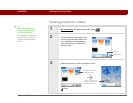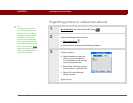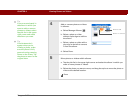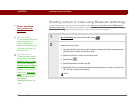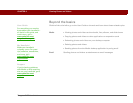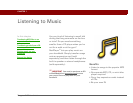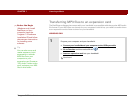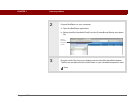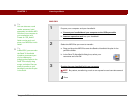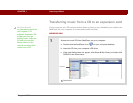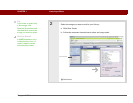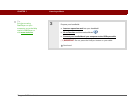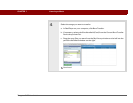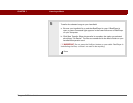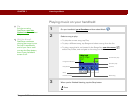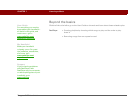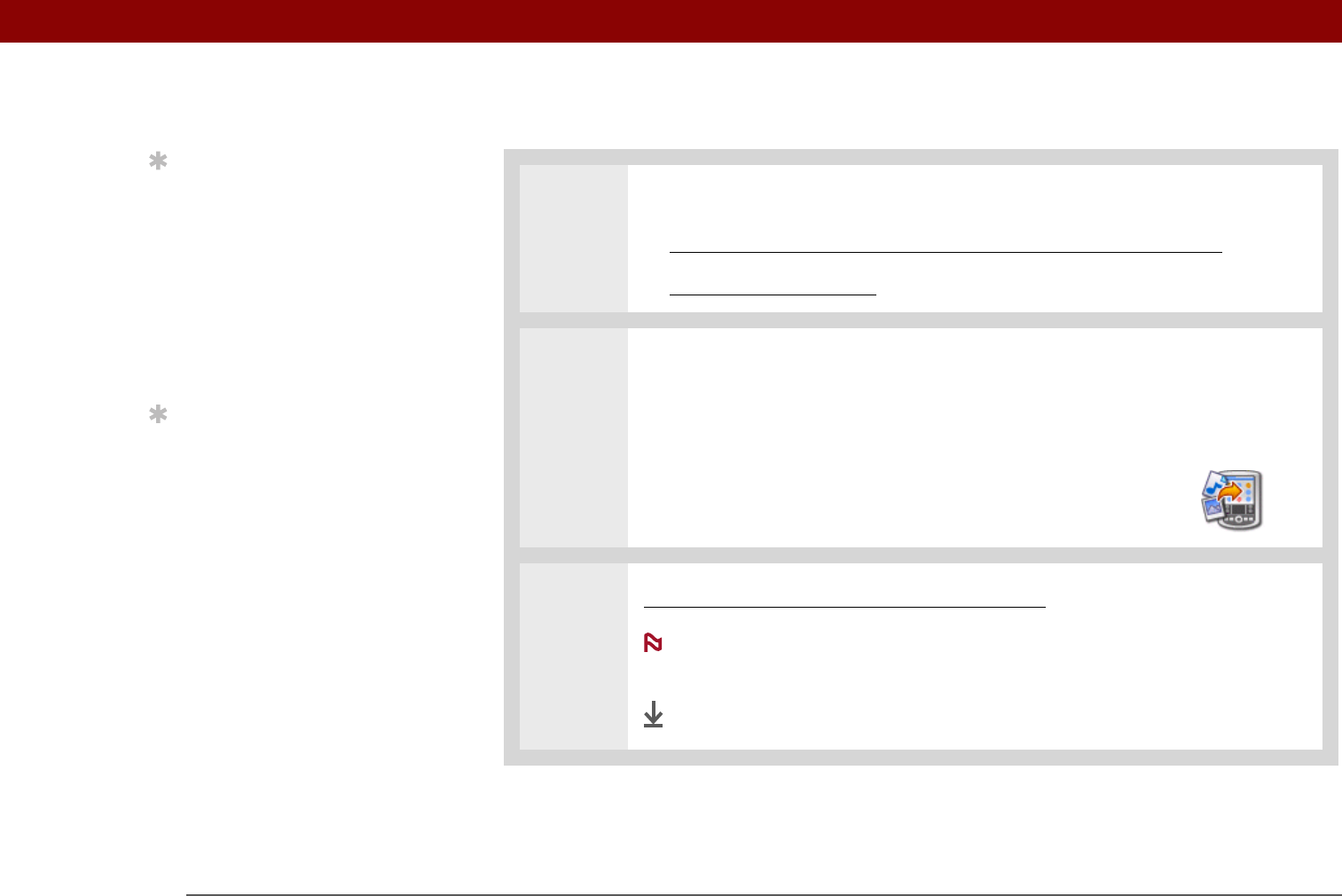
CHAPTER 7 Listening to Music
Tungsten™ E2 Handheld
58
MAC ONLY
0
1
Prepare your computer and your handheld:
a. Connect your handheld and your computer to the USB sync cable
.
b. Insert an expansion card
into your handheld.
2
Select the MP3 files you want to transfer:
a. Drag and drop the MP3 files onto the Send to Handheld droplet in the
palmOne folder.
b. In the Send To Handheld dialog box, select your
username and click OK.
3 Synchronize your handheld with your computer.
Be patient; transferring music to an expansion card can take several
minutes.
Done
Tip
You can also use a card
reader accessory (sold
separately) to transfer MP3
files from your computer to
your expansion card.
Create an “SD_Audio”
folder on the card, and
store your MP3 files in this
folder.
Tip
In Mac OS X, you can make
the Send To Handheld
droplet a permanent part
of your desktop by
dragging the droplet to the
Dock. Then simply drag
songs, and other files you
want to transfer to your
handheld, onto the droplet
in the Dock.
NOTE