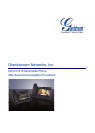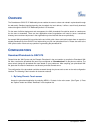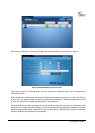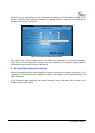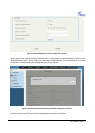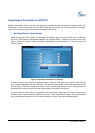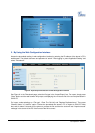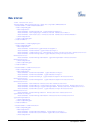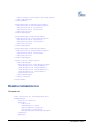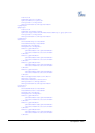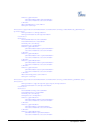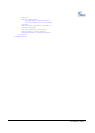Grandstream Networks, Inc. GXV3175 XML Based Downloadable Phonebook Page 4 of 12
Last Updated: 12/2010
GXV3175 will start downloading the XML Phonebook and display the download status message on the
phone’s LCD screen. If the download is successful, the message “Process is successful!” will be displayed on
the bottom of the screen. See Figure 3.
Figure 3: Phonebook.xml Download Successful
This means that all of the phonebook entries in the XML file are now stored in the GXV3175 phonebook.
Press “OK” to view the downloaded contacts. If the user encounters error messages, please check the
correctness of syntax and the filename for the XML file.
2. By Using Web Configuration Interface
Access the phonebook setting in web configuration interface by entering the IP address of the phone in PC’s
web browser. The default username and password is “admin”. After logging in, press “Application Setting” and
select “Phonebook”.
In the Phonebook page, select/enter the required information in box “Download” which is similar to the
settings in phone’s touch screen.