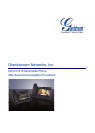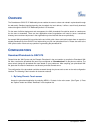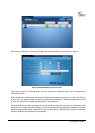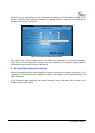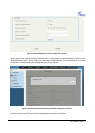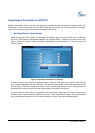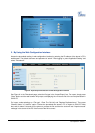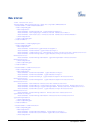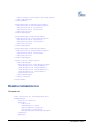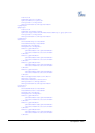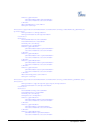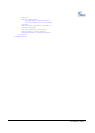Grandstream Networks, Inc. GXV3175 XML Based Downloadable Phonebook Page 3 of 12
Last Updated: 12/2010
Figure 1: MENU->CONTACTS->Options->Download
After pressing “Download”, the screen will display the download settings as can be seen in Figure 2.
Figure 2: Download Settings via touch screen
Users could select the “Download Mode” and then specify the “Download Server” path to download the
Phonebook file from.
When the XML file is downloaded, the phone will parse and extract the entries from it. If “Clear The Old List”
is set to “NO”, the existed contacts will not be removed after downloading. If “Replace Duplicate Items” is set
to “NO”, the device will not replace duplicated items in the phonebook.
Set “Download Interval (Min)” by tapping on the blank field and enter the value via the soft keypad. Users
could press “OK” button to save the settings and then the contacts will be automatically updated in the future
based on the download interval configured. Or users can press button “Download Now” right next to download
interval to download the phonebook file immediately.