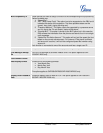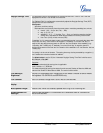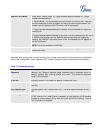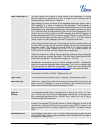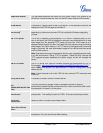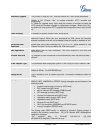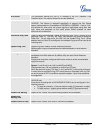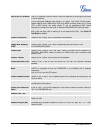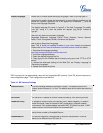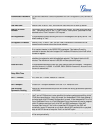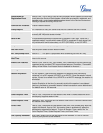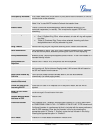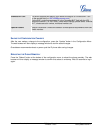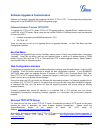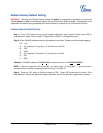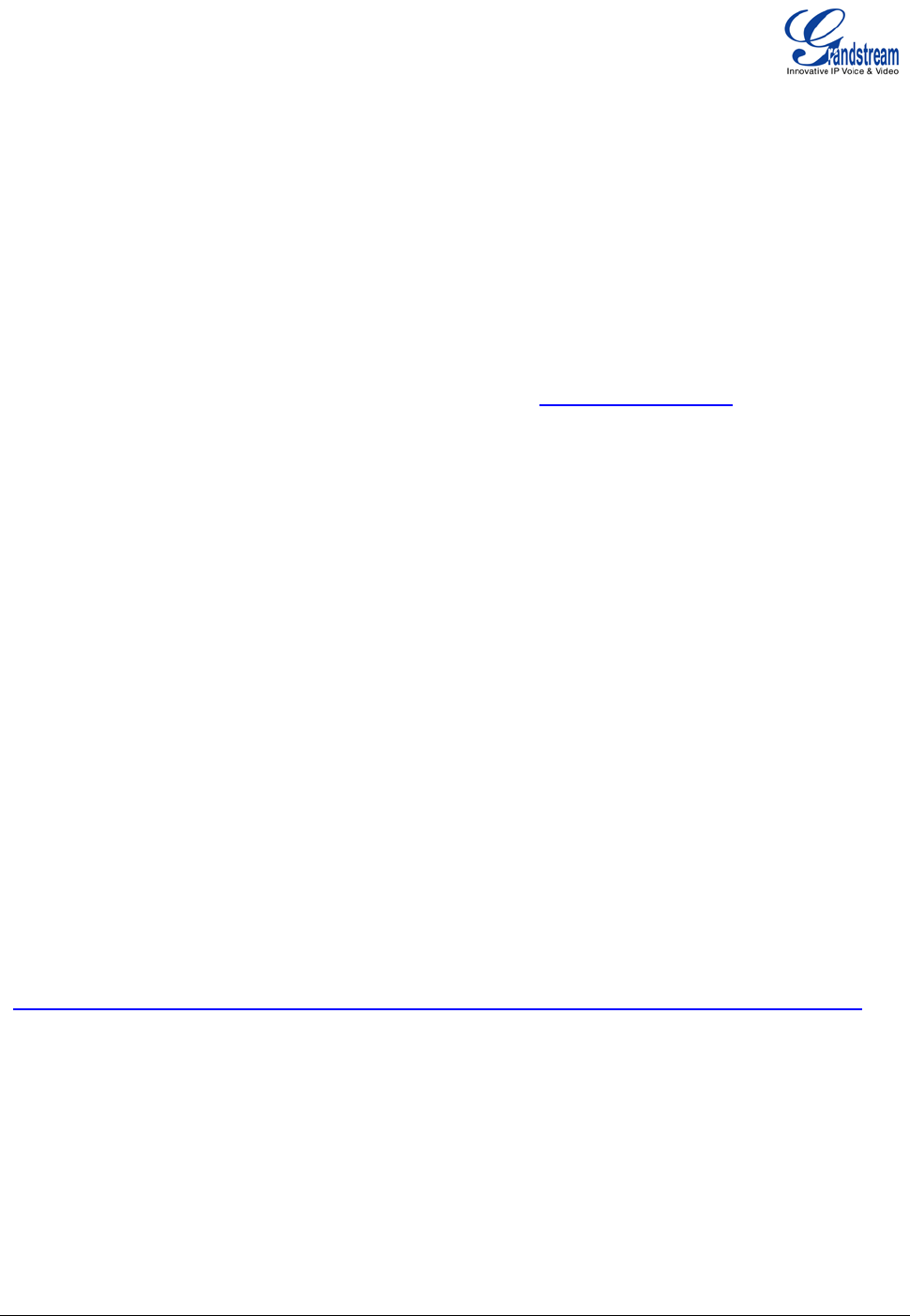
Grandstream Networks, Inc. GXP User Manual Page 43 of 44
Firmware 1.2.5.3 Last Updated: 03/2011
Instructions for local TFTP Upgrade:
1. Unzip the file and put all of them under the root directory of the TFTP server.
2. The PC running the TFTP server and the GXP should be in the same LAN segment.
3. Go to File -> Configure -> Security to change the TFTP server's default setting from
"Receive Only" to "Transmit Only" for the firmware upgrade.
4. Start the TFTP server, in the phone’s web configuration page
5. Configure the Firmware Server Path with the IP address of the PC
6. Update the change and reboot the unit
User can also choose to download the free HTTP server from
http://httpd.apache.org/ or use Microsoft IIS
web server.
NOTE:
• When GXP phone boots up, it will send TFTP or HTTP request to download configuration file
“cfg000b82xxxxxx”, where “000b82xxxxxx” is the MAC address of the GXP phone. This file is for
provisioning purpose. For normal TFTP or HTTP firmware upgrades, the following error messages in
a TFTP or HTTP server log can be ignored: “TFTP Error from [IP ADRESS] requesting
cfg000b82023dd4 : File does not exist. Configuration File Download”
CONFIGURATION FILE DOWNLOAD
The GXP can be configured via Web Interface as well as via Configuration File through TFTP or HTTP.
“Config Server Path” is the TFTP or HTTP server path for the configuration file. It needs to be set to a valid
URL, either in FQDN or IP address format.
A configuration parameter is associated with each particular field in the web configuration page. A
parameter consists of a Capital letter P and 2 to 4 digit numeric numbers. i.e., P2 is associated with “Admin
Password” in the ADVANCED SETTINGS page. For a detailed parameter list, please refer to the
corresponding configuration template of the firmware.
Once the GXP boots up (or re-booted), it will request a configuration file named “cfgxxxxxxxxxxxx”, where
“xxxxxxxxxxxx” is the MAC address of the device, i.e., “cfg000b820102ab”. The configuration file name
should be in lower cases.
NOTE : Since firmware 1.2.4.3, GXP280/GXP285/GXP1200 can be provisioned using XML configuration file.
Please refer to our XML provisioning guide using this link
:
http://www.grandstream.com/support/gxp_series/general/documents/GS-XML_Provisioning_Guide.pdf
Managing Firmware and Configuration File Download
When “Automatic Upgrade” is set to “Yes”, a Service Provider can use P193 (Auto Check Interval, in
minutes, default and minimum is 60 minutes) to have the devices periodically check for upgrades at pre-
scheduled time intervals. By defining different intervals in P193 for different devices, a Server Provider can
manage and reduce the Firmware or Provisioning Server load at any given time.