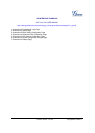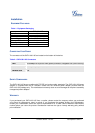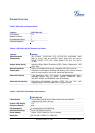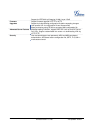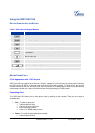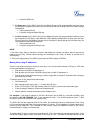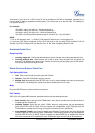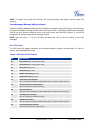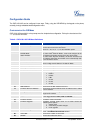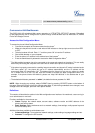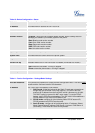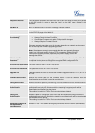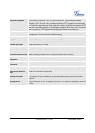Grandstream Networks, Inc. GXP1100/1105 User Manual Page 10 of 29
Firmware version: 1.0.1.80 Last Updated: 07/2011
#xxx where x is 0-9 and xxx <=255. A direct IP call to aaa.bbb.ccc.XXX will be completed. “aaa.bbb.ccc” is
from the local IP address regardless of subnet mask. The numbers #xx or #x are also valid. The leading 0 is
not required (but OK).
For example:
192.168.0.2 calling 192.168.0.3 -- dial #3 followed by #
192.168.0.2 calling 192.168.0.23 -- dial #23 followed by #
192.168.0.2 calling 192.168.0.123 -- dial #123 followed by #
192.168.0.2: dial #3 and #03 and #003 results in the same call -- call 192.168.0.3
NOTE:
1. The “#” will represent colon “:” in Direct IP Call instead of Send key as in normal phone call
2. If you have a SIP Server configured, a Direct IP-IP still works. If you are using STUN, the Direct IP-IP call
will also use STUN. Configure the “Use Random Port” to “No” when completing Direct IP calls.
A
NSWERING PHONE CALLS
Receiving Calls
1. Incoming single call: Phone rings with selected ring-tone. Answer call by taking Handset off hook.
2. Incoming multiple calls: When another call comes in while having an active call, the phone will
produce a Call Waiting tone (stutter tone). Answer the incoming call by pressing the FLASH button.
The current active call will be put on hold.
PHONE FUNCTIONS DURING A PHONE CALL
Call Waiting/Call Hold
1. Hold: Place a call on hold by pressing the HOLD button.
2. Resume: Press the HOLD button again to resume.
3. Multiple Calls
: Automatically place ACTIVE call on hold or switch between two calls by pressing the
FLASH button. Call Waiting tone (stutter tone) will be audible when line is in use.
Mute
Press the MUTE button to mute/unmute the microphone.
Call Transfer
GXP1100/1105 supports Blind transfer, Attended transfer and Auto-Attended transfer:
1. Blind Transfer: During the call, press TRAN button, then dial the number and press the # button to
complete transfer of active call.
2. Attended Transfer: During the call, press “FLASH” button to make another call and automatically
place the ACTIVE LINE on HOLD. Once the second call is established, press TRAN key then the
FLASH button to transfer the call. Hang up the phone call after the call is transferred.
3. Auto-Attended Transfer: Users need to enable Auto-Attended Transfer under web GUI->Advanced
Settings Page first. During the call, press TRAN button. It will bring up another line and automatically
place the ACTIVE CALL on HOLD. Enter the number and press SEND key to establish the second
call. Once the second call is established, press TRAN button again and the call will be transferred.