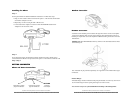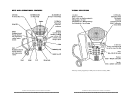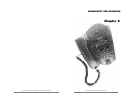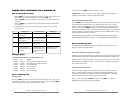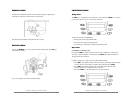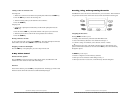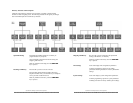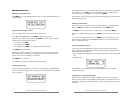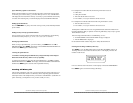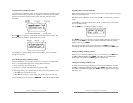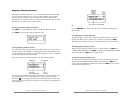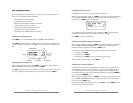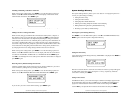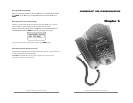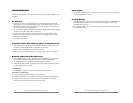For a telephone line with Caller ID, the following information is stored:
▼ Caller name
▼ Caller phone number
▼ Time and date the call was received
▼ Line number (1 or 2) upon which the call was received
For a telephone line without Caller ID, the following information is stored:
▼ Time the call was received
▼ Line number (1 or 2) upon which the call was received
Asubscription to Caller ID service does not guarantee that the desired information for an
Incoming Call History Entry is captured. An Incoming Call History entry is only as good as
the information received.
If the incoming Caller Subscribes to “Call Blocking” service:
▼ An ID BLOCKED or ID UNAVAILABLE message is displayed.
▼ ANO ID MESSAGE is displayed.
Or the Caller ID fields could be empty due to faulty data transmission.
Entering the Incoming Call History Directory
Press SELECT to view the Main Menu options. Scroll ▼ to INCOMING CALLS. If
incoming calls were received but not answered, line 2 of the display will show the
number of calls missed.
If no new calls have been missed line 2 of the display will read NO NEWMISSED
Press SELECT again to enter the Incoming Call History.
SoundPoint Pro Desktop Conference Phone Operation
2 –1 3
Speed Dial Entry Quick LocatorFeature
While in the Speed Dial List, use the telephone keypad to spell out the first few letters
for the entry you wish to locate (e.g., to locate Allen, press 2-5-5-3-6). SoundPoint Pro
will display the first match in the directory as each key is pressed until the desired entry
is located. If no matching entry is found the display will read NO MATCH FOUND.
Dialing Speed Dial Entries
Press the SPEED DIAL key at any time while viewing an entry to automatically dial that
phone number.
Dialing Hot Key Priority Speed Dial Numbers
Once assigned, an entry with an assigned priority tag can be dialed by simply holding
down the associated priority key (1, 2, 3,4, 5, 6, 7, 8, 9, 0) for 1.5 seconds.
Deleting Speed Dial Entries
While viewing a Speed Dial entry you wish to delete, press SELECT then scroll ▼ to
DELETE ENTRY? Press SELECT. The display will read DELETING ENTRYARE YOU
SURE? Press SELECT again to delete the entry.
Clearing the Speed Dial List
CAUTION: Clearing the Speed Dial Directory will permanently delete all Speed
Dial entries in the directory with no recovery capability.
To clear the Speed Dial List, first enter the Speed Dial Directory. Scroll ▼ to CLEAR
SPEED DIALLIST? Press SELECT. The display will read CLEARING LISTARE YOU
SURE? Press SELECT again to clear the entire Speed Dial Directory.
Incoming Call History List
The Incoming Call History List stores a record of the last 99 incoming calls received or
missed. The information stored in a Call History differs depending upon the Caller ID
subscription status of the telephone line(s) connected to SoundPoint Pro. (Caller ID is an
option offered by your telephone service provider, usually for a fee.)
SoundPoint Pro Desktop Conference Phone Operation
2 –1 2