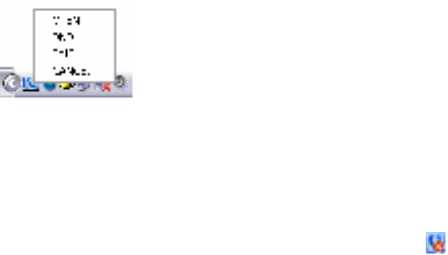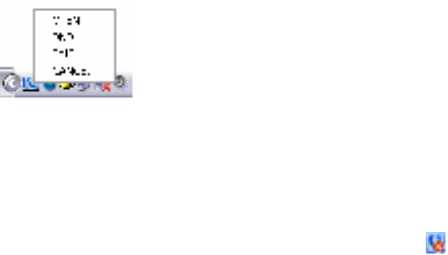
Using GloPhone
Chapter 3 - Using GloPhone
11
GloPhone User Guide
• • • •••
After a few seconds, you will hear an automated voice attendant repeat the number
you just dialed. Your incoming calls are now forwarded to that number.
Disabling Call Forwarding
Before you can receive calls on your GloPhone again, you must disable the call
forwarding feature. Click
Forward Calls
. GloPhone displays “Call Ringing” in the
display window and then “Call Answered.” You will hear a beep. GloPhone
displays “Call disconnected by remote” and then “Ready for call.” call forwarding
has been disabled.
Do Not Disturb
If you do not want to be disturbed by GloPhone calls, use the
Do Not Disturb
feature.
1
Right-click the GloPhone status icon in the Windows Task Bar.
Figure 12.Right-click the GloPhone Icon
2
Select
DND
(Do Not Disturb).
The GloPhone status icon on the Windows Task Bar changes ( ) to remind you
that Do Not Disturb is set to “On.”
3
Minimize or close GloPhone. Incoming calls go directly to Voice Mail (If you are a
customer with a free calling plan, the calls go directly to Voice Mail to E-mail.)