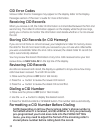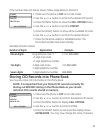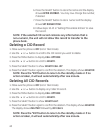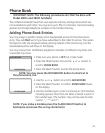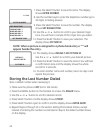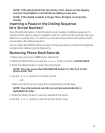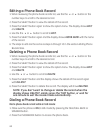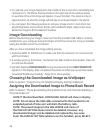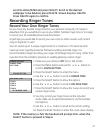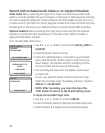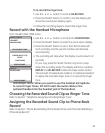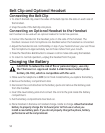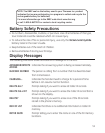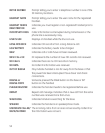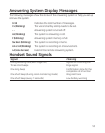46
. You will see your image displayed in the middle of the screen and a red editing box
centered on it. The Phone Preview Panel on the right side of the window shows
an example of how the image will appear on your handset. This panel is only an
approximation of what the image will look like once downloaded to the phone.
4. You can select the following options to edit your image: Zoom In and Zoom Out,
Adjust Brightness and Contrast, Rotate Left and Rotate Right, Adjust Color, Auto
Resize the Image to t the Selection Window.
Image Downloading
Before downloading your image, make sure that the provided USB cable is correctly
installed into your computer (using the larger end of the connector) and your handset
(using the smaller end of the connector).
After you have completed the image editing process,
1. Press the SEND TO PHONE icon to make sure that the software can communicate
with the handset.
. A window pops up that states, 'Connection has been made to the Handset. Press OK
to continue download'.
. Handset displays DOWNLOADING during download and then USB CONNECTED
appears in the display. After completed download, another pop up window states,
'Download finished successfully.' Press OK to close window.
Choosing the Downloaded Image as Wallpaper
Refer to Section; "Programming the Telephone/Display Setting/ Wallpaper".
Assigning the Downloaded Image to Phone Book Record
Refer to Section; "Phone Book/Adding Phone Book Entries and Phone Book/Editing a
Phone Book Record".
NOTE: If the download fails, DOWNLOAD FAILED will show in display.
NOTE: Do not leave the USB cable connected to the handset for an
extended period of time as it will drain the battery cells.
NOTE: The preset images in the WALLPAPER sub-menu of
the DISPLAY SETTING menu cannot be deleted. However, any
downloaded images can be deleted and replaced by new ones.
From the DISPLAY SETTING submenu on the handset, press SELECT,