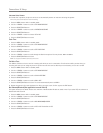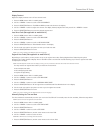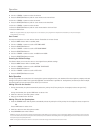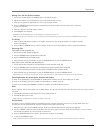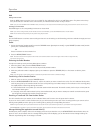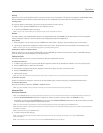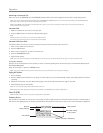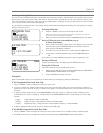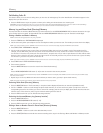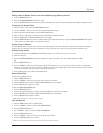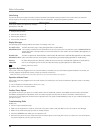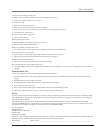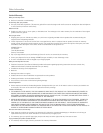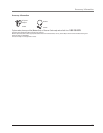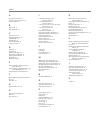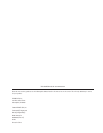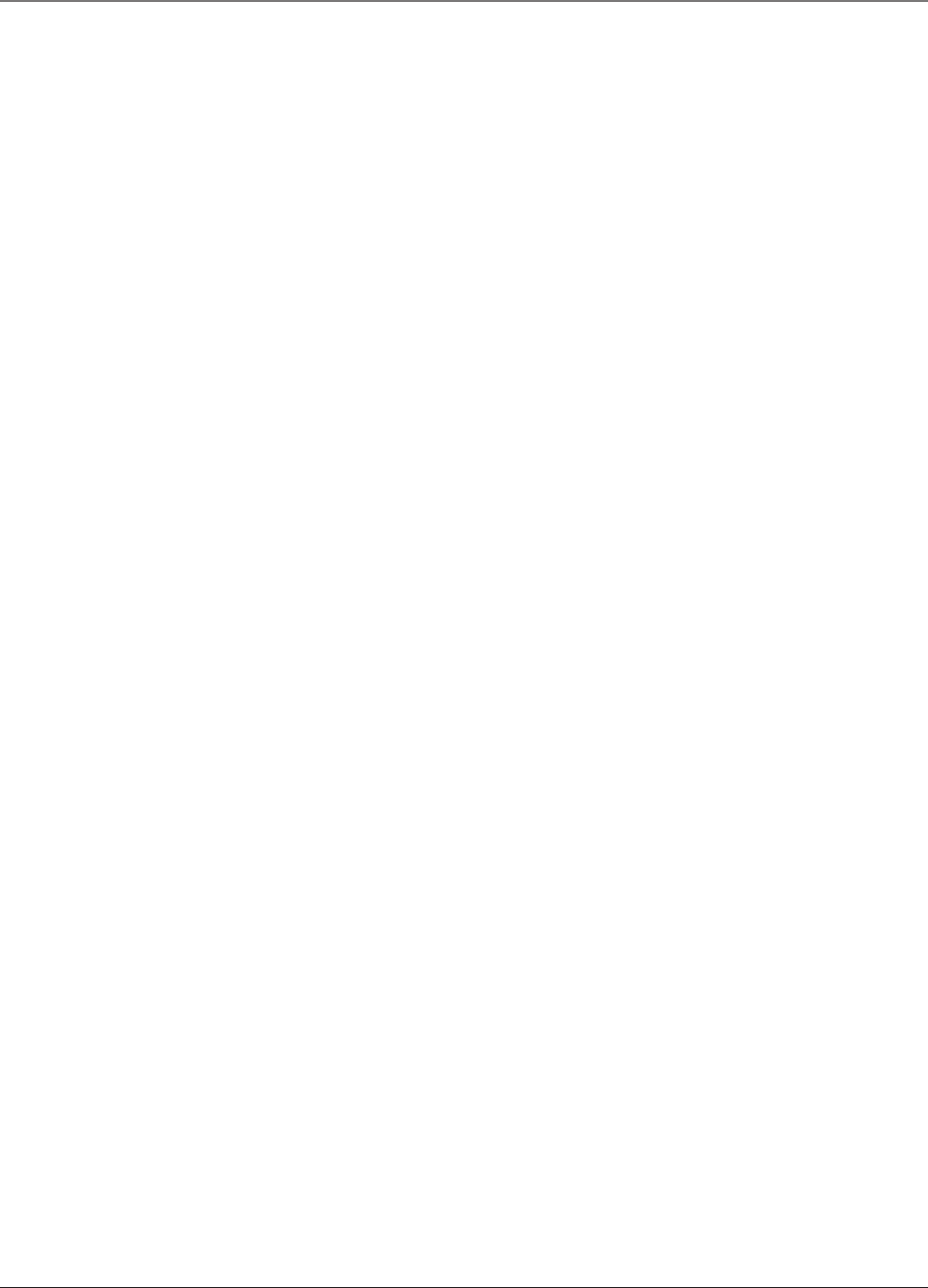
18
Call Waiting Caller ID
This feature allows you to see who is calling when you hear the call waiting beep. The caller identification information appears in the
display after you hear the tone.
• Press the FLASH button to put the person to whom you’re talking on hold and answer the incoming call.
IMPORTANT: To use all the features of this unit, you must subscribe to either the standard Name/Number Caller ID Service or Caller ID with Call Waiting
Service. To know who is calling while you are on the phone, you must subscribe to Caller ID with Call Waiting Service.
Memory Log and Phone Book (Directory) Memory
You may store data in the Phone Book Directory (up to 94 memories) or the INTERCOM/MEMORY LOG (16 buttons located to the right
of the number pad on the base). The Phone Book and each INTERCOM/MEMORY LOG stores up to 21 characters and 32 digits.
Storing a Number and Name in Memory
NOTE: To cancel the storing procedure at any time, press EXIT.
1. Press the STORE button. ENTER NUMBER is displayed.
2. Use the touch tone pad on your telephone to enter the telephone number you want to store. The numbers you enter show in the display.
NOTE: If you make a mistake, use the < REVIEW > button to move the cursor to the incorrect digit, and press the DELETE button to delete.
3. Press SELECT/SAVE. ENTER NAME is displayed.
4. Use the touch-tone pad to enter a name (up to 21 characters). More than one letter is stored in each of the number keys. For
example, to enter Bill Smith, press the 2 key twice for the letter B. Press the 4 key 3 times for the letter I. Press the 5 key 3 times
for the letter L. Press the 5 key 3 times for the second letter L, and press the 1 key to insert a space between the first and last name.
Press the 7 key 4 times for the letter S; press the 6 key once for the letter M; press the 4 key 3 times for the letter I; press the 8 key
for the letter T; press the 4 key twice for the letter H.
NOTE: If you make a mistake, use the < REVIEW > button to move the cursor to the incorrect digit, and press the DELETE button to delete.
5. Press STORE button. ENTER LOCATION is displayed.
6. Enter memory location:
Press the DIRECTORY button to save the record in the Phone Book memory),
OR
Press a INTERCOM/MEMORY LOG button (1-16) to save the record in that memory location.
NOTE: If there is a record stored in selected memory location “OVERWRITE?” shows in the display. Press STORE to confirm overwrite or press the EXIT button,
then select a new location.
7. Repeat steps 1-6 for any additional names and numbers you want to store, up to 94, in phone book memory.
NOTE: The storage procedure automatically cancels after 30 seconds if no keys are pressed.
Reviewing Phone Book (Directory) Memory
1. Press the DIRECTORY button. The first memory in the phone book is displayed (memories are stored in alphabetical order).
2. Use the < REVIEW > button to scroll through the phone book memories, or use the touch tone pad on your phone to enter the
corresponding letters for the memory you want to review. For example, press the 5 key to display phone book memories that start
with the letter J. Press the 5 key twice to go to memories starting with the letter K.
3. Press the EXIT button when you are finished reviewing memories.
Reviewing the Intercom/Memory Log (memory location)
1. Press the DIRECTORY button.
2. Press the INTERCOM/MEMORY LOG button (1-16).
3. Press the EXIT button when you are finished reviewing memories.
Editing a Name or Number Stored in Phone Book (Directory) Memory
1. Press the DIRECTORY button.
2. Use the < REVIEW > button to scroll to the desired memory record.
3. Press the SELECT/SAVE button and edit the content according to the steps in the Storing a Name and Number in Memory section.
Memory