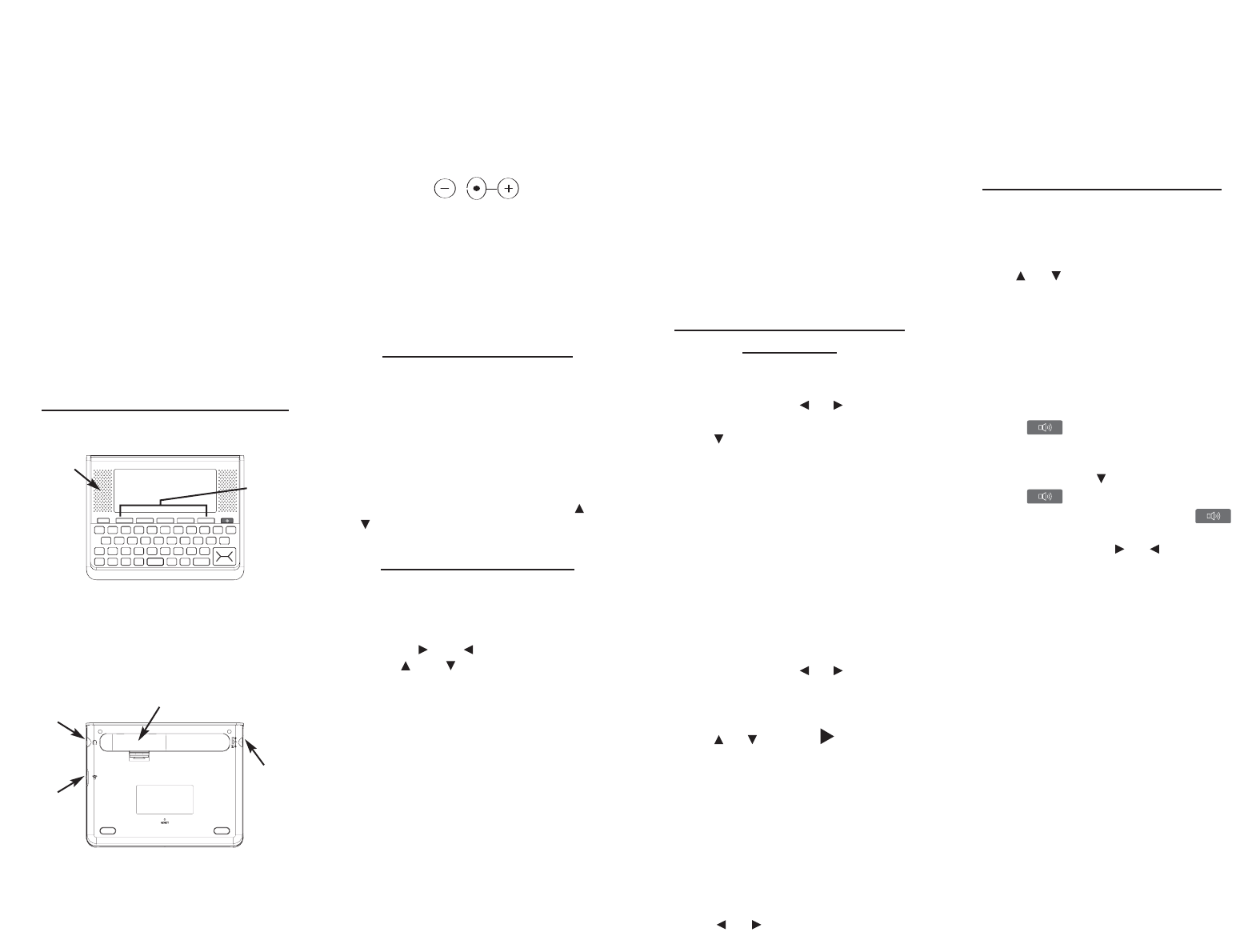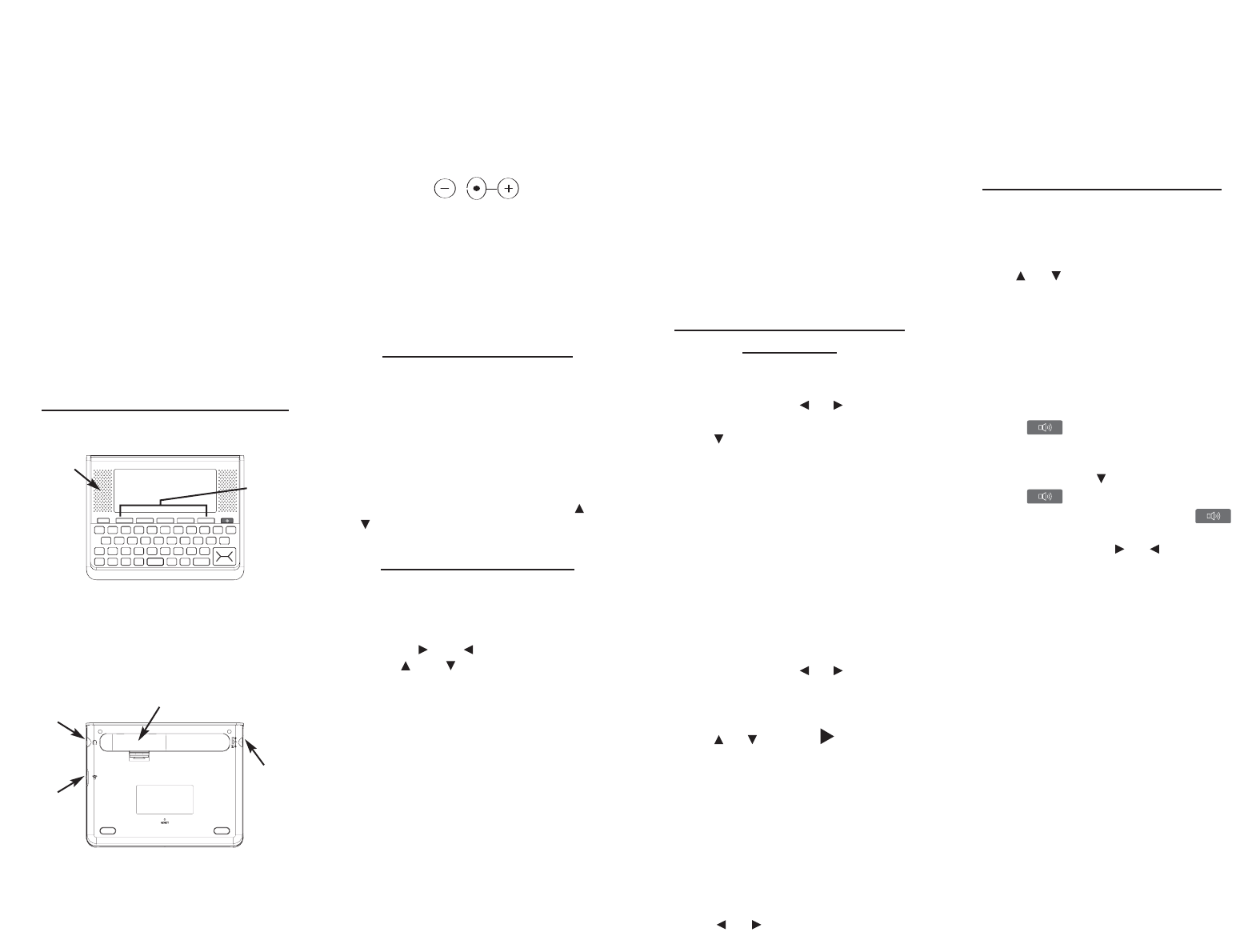
type as recommended are to be used.
• The supply terminals are not to be
short-circuited.
• Do not expose batteries to direct heat
or try to take batteries apart. Follow the
battery manufacturer’s instructions for
battery use.
• Always remove a weak or dead battery
from the device.
• To avoid damage caused by leakage of
the battery fluid, replace the battery or
batteries once every two years regardless
of how much the device has been used
during that time.
• Should a battery leak, the device may
become damaged. Clean the battery
compartment immediately, avoiding
contact with your skin.
• Keep batteries out of reach of small
children. If swallowed, consult a
physician immediately.
Using the Special Features
Your unit is equipped with several special
features.
Function Keys: Each of these keys
corresponds to the dictionary or organizer
functions that appear directly above it on
the screen.
Speaker: The speaker is located on the
front of the unit, to the left of the screen.
Headphone Jack: The headphone jack is
designed for 3.5 mm, 35 ohm impedance
stereo headphones. Caution: Monophonic
headphones will not work with this unit.
Volume Control: The dial, located under
the headphone jack, controls the volume of
the speaker or headphones.
AC Adaptor Jack: If using an AC/DC
adaptor (not included) please confirm its
compatibility at its place of purchase. The
AC/DC adaptor must be in the 9 volt range
within a current range of 200 to 300 milli-
amperes. The adaptor must also contain
the following symbol:
This symbol indicates that the inner core
of the plug of an AC adaptor is negative
and that the outer part of the plug is
positive.
Battery Compartment: The battery
compartment is located on the back of the
unit. It holds two AAA batteries.
For Your Information
✓ Follow the Arrows
The flashing arrows on the right of the
screen show which arrow keys you can
press to move around menus or view
more text.
✓ Help is Always at Hand
You can view a help message at any
screen by pressing HELP. Press or
to read. To exit help, press BACK.
Using the Main Menu
Use the main menu to quickly take you to
different books and exercises in your
device. The main menu contains five tabs:
Books, Learning, Exercises, Games and
Setup. Use and to move to another
tab. Use and to highlight the option
you want and press ENTER to select it.
You can also go directly to a tab by
pressing the tab’s respective Soft Key.
Understanding the Menus
The Books tab enables you to look up
definitions, thesaurus entries, information about
English usage, punctuation, style, signs,
symbols and tables, notable quotations, and
translations of common words.
The Learning tab enables you to access
My Vocabulary List, and read grammar
lessons. You can also access the SAT
®
*
Word List.
*SAT is a registered trademark of the College Entrance
Examination Board, which was not involved in the
production of, and does not endorse, this product.
The Exercises tab allows you to access
Speaking Spelling Bee and Flashcards.
You can try both exercises using English
words saved to My Vocabulary List and
those found in the SAT
®
Word List.
The
Games tab allows you to access the
twelve games included in your device:
Word Train, Hangman, Anagrams, Word
Builder, Jumble, 1 and 2 player Link Four,
Letris, Letter Poker, Word Blaster, Word
Dozer and Word Deduction. You can also
adjust the game settings.
The Setup tab allows you to access a
demonstration and tutorial of how this
device works. You can also adjust the
device settings.
Viewing a Demonstration
or Tutorial
1. Press MENU.
2. Press SETUP.
You can also press or until you
reach the Setup menu.
3. Press to highlight either Tutorial or
View Demo and press ENTER.
To stop the demonstration or exit from
the Tutorial and return to the Setup
menu, press CLEAR.
Changing the Settings
When using this device, you can activate the
Learn a Word feature, adjust the screen
contrast, the shutoff time, and the type size.
The shutoff time is how long your product
stays on if you forget to turn it off.
1. Press MENU.
2. Press SETUP.
You can also press or until you
reach the Setup menu.
3. Settings will be highlighted. Press
ENTER to select it.
4. Press or to move to Learn a
Word, Contrast, Shutoff, or Type Size.
Learn a Word determines whether or
not you see a word every time you turn
on your device.
Contrast determines how dark or light
the screen is.
Shutoff determines how long your
product stays on if no key is pressed.
Type Size determines how large or
small the text is in the device.
5. Press or to change the setting.
Your changes are automatically saved.
6. Press ENTER when done.
Press CLEAR to return to the Setup menu.
✓ Learn a New Word
Your dictionary comes with a Learn a Word
feature to help you increase your vocabulary.
Each time you turn your dictionary on, you
can see a random headword.
Finding Dictionary Entries
Use the Merriam-Webster 11th Collegiate
®
Dictionary to look up definitions.
1. Press MENU.
2. Press BOOKS.
3. Use or to highlight Merriam-
Webster’s 11th Collegiate, then
press ENTER.
4. Type a word (e.g., intuition).
To erase a letter, press BACK.
To type a capital, hold CAP and press a
letter key. To type a number, hold FN
and press Q-P. To type a hyphen, hold
FN and press J.
Press to hear the word you
typed pronounced.
5. Press ENTER to view the definition.
Press SPACE or to scroll.
Press to hear the headword
pronounced. Hold FN and press
to hear the definition read.
6. Hold FN and press or to view the
next or previous definition.
7. Press CLEAR when done.
Press MENU to go to the main menu.
✓ Understanding Definitions
Entries may consist of headwords, parts
of speech, and definitions. Other forms of
the word may follow the headword. After
the definition, you may see a list of usage
examples.
✓ Misspelling Words
If you enter a misspelled word, a list of
corrections appears. Highlight the word
you want and then press ENTER to
see its entry.
✓ Choosing Multiple Forms
Some words in the dictionaries have
more than one form (e.g. resume,
resumé, résumé). When the word you
are looking up has multiple forms, the
different forms appear in a list.
Simply highlight the form you want and
Function
Keys
Speaker
Headphone
Jack
Volume
Control
AC
Adaptor
Jack
Battery Compartment