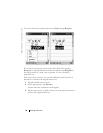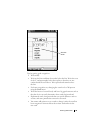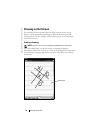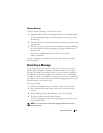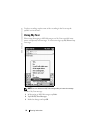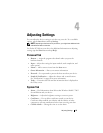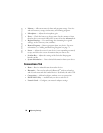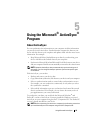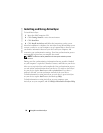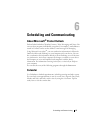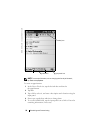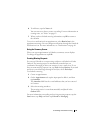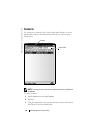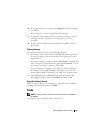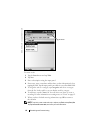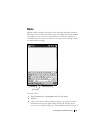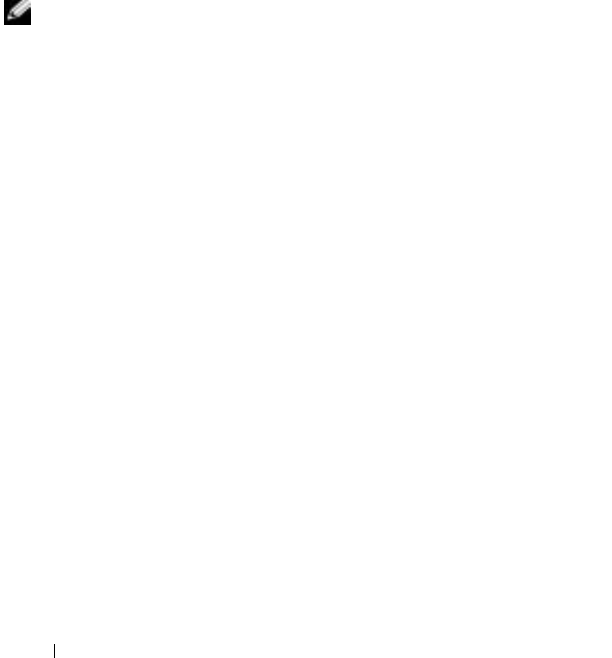
www.dell.com | support.dell.com
56 Using Microsoft ActiveSync
Installing and Using ActiveSync
To install ActiveSync:
1
Insert the
Dell Companion
CD.
2
Click
Getting Started
to access the main menu.
3
Click
Start Here
.
4
Click
Install ActiveSync
and follow the instructions on the screen.
After the installation is complete, the ActiveSync Setup Wizard helps you to
connect your device to your computer, set up a partnership so that you can
synchronize information between your device and your computer, and
customize your synchronization settings. Your first synchronization process
automatically begins when you complete the wizard.
NOTE: The device must be powered on for the synchronization process
to occur.
During your first synchronization, information that was stored in Outlook
on your computer is copied to Calendar, Contacts, and Tasks on your device.
After you set up ActiveSync and complete the first synchronization process,
you can initiate synchronization from your device. To switch to ActiveSync
on your device, tap the
Start
button and tap
ActiveSync
. If you have a
wireless LAN card, you can synchronize remotely from your device.
To find information on using ActiveSync on your device, open ActiveSync
on your device, tap the
Start
button, and then tap
Help
.
To find information on using ActiveSync on your computer, open
ActiveSync on your computer, and click
Help
→
Microsoft ActiveSync Help
.