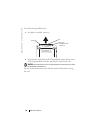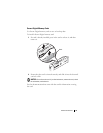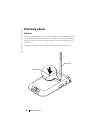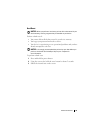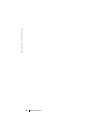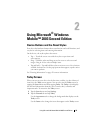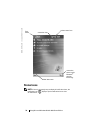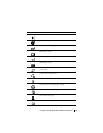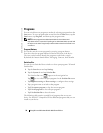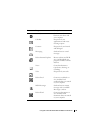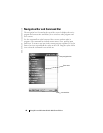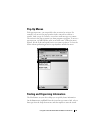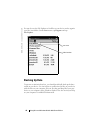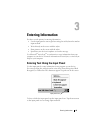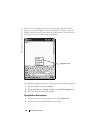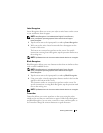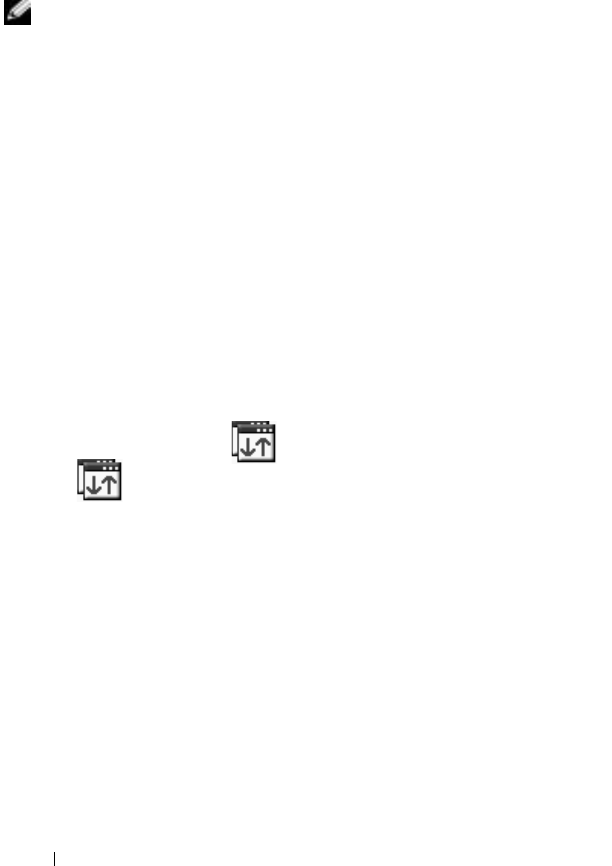
www.dell.com | support.dell.com
38 Using Microsoft Windows Mobile 2003 Second Edition
Programs
You can switch from one program to another by selecting a program from the
Start
menu. To access programs that are not listed in the
Start
menu, tap the
Start
button, tap
Programs
, and then tap the program name.
NOTE: Some programs have abbreviated labels for check boxes and
drop-down menus. To see the full spelling of an abbreviated label, tap and hold
the stylus on the label. Drag the stylus off the label so that the command is not
carried out.
Program Buttons
You can also switch to some programs by pressing a program button.
Your device has four program buttons located on the front of the device.
The icons on the buttons identify the programs to which they switch.
By default, the buttons launch Home, Messaging, Contacts, and Calendar.
Switcher Bar
You can also use Switcher Bar to switch to or close open programs. To launch
Switcher Bar:
1
Tap the
Start
button and tap
Settings
.
2
Tap the
System
tab and tap
Switcher Bar
.
The Switcher Bar icon, , appears in the navigation bar.
Tap to view a list of all open programs. In the
Switcher Bar
menu:
•Tap
Brightness
settings
or
Power
settings
to configure those settings.
• Tap a program name to switch to that program.
•Tap
Exit current program
to close the current program.
•Tap
Exit all programs
to close all open programs.
•Tap
Exit Switcher Bar
to close the menu.
The following table contains a partial list of programs that are on your
device. See the
Dell™ Companion
CD for additional programs that you can
install on your device.