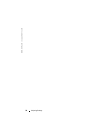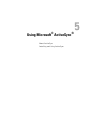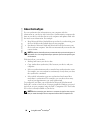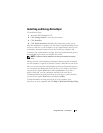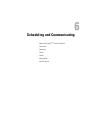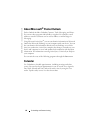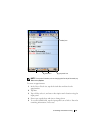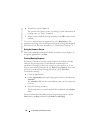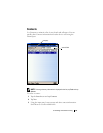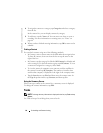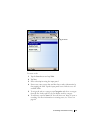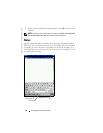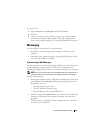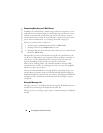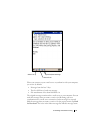www.dell.com | support.dell.com
64 Scheduling and Communicating
6
To add notes, tap the
Notes
tab.
You can enter text, draw, or create a recording. For more information on
creating notes, see "Notes" on page 68.
7
When you have finished entering information, tap
OK
to return to the
calendar.
To receive a notification for an appointment, select
Remind me
in the
appointment settings. You can configure notifications through the Sounds &
Notifications icon. For more information, see "Notifications" on page 74.
Using the Summary Screen
When you tap an appointment in Calendar, a summary screen displays. To
change the appointment, tap
Edit
.
Creating Meeting Requests
You can use Calendar to set up meetings with users of Outlook or Pocket
Outlook. The meeting request is automatically created when you
synchronize Messaging or when you connect to your e-mail server. To set
how you want meeting requests sent, tap
Tools
and tap
Options
. If you send
and receive e-mail messages through ActiveSync, select
ActiveSync
.
To schedule a meeting:
1
Create an appointment.
2
On the
Appointment
tab, tap the input panel to hide it, and then tap
Attendees
.
The
Attendees
field
lists the e-mail addresses that you have entered in
Contacts.
3
Select the meeting attendees.
The meeting notice is created automatically and placed in the
Outbox
folder.
For more information on sending and receiving meeting requests, tap the
Start
button, tap
Help
, and then tap
Calendar
or
Messaging
.