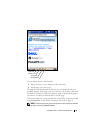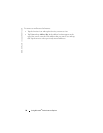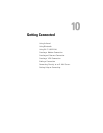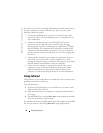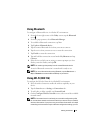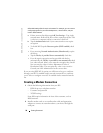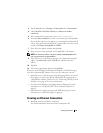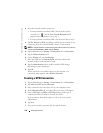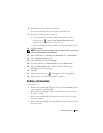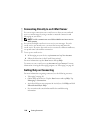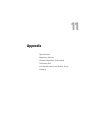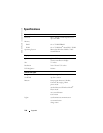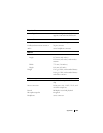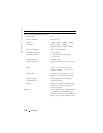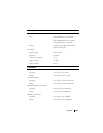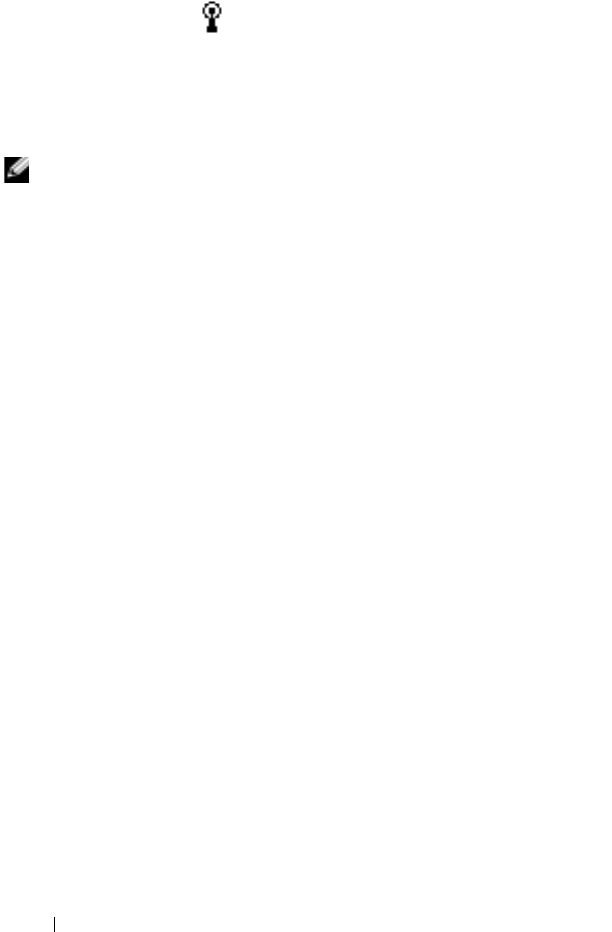
www.dell.com | support.dell.com
100 Getting Connected
2
Insert the network card into your device.
• If a network with a broadcast SSID is detected, the wireless
network icon,
,
and the
New Network Detected
bubble
appear in the navigation bar. Go to step 3.
• If a network with a broadcast SSID is not detected, skip to step 4.
3
Ta p
The Internet
or
Work
, depending to which type of network you are
connecting. Your device automatically connects to the network.
NOTE: If multiple networks are detected, tap the network to which you want to
connect, tap The Internet or Work, and tap Connect.
4
Tap the
Start
button
→
Settings
→
Connections
tab
→
Connections
.
5
Tap the
Wireless Ethernet
icon.
6
On the
Wireless
tab, tap
New Settings
.
7
Enter the SSID next to
Network Name
, and select whether the
network connects to the Internet or work.
8
Tap the
Authentication
tab to enable or disable WEP settings,
depending on your network type.
9
Ta p
OK
.
When your device successfully connects to the network, your
connection status appears under
Wireless Networks
.
Creating a VPN Connection
1
Tap the
Start
button
→
Settings
→
Connections
tab
→
Connections
.
2
Ta p
Add a new VPN server connection
.
3
Enter a name for the connection, such as your company's name.
4
In the
Host name/IP
field, enter the VPN server name or IP address.
5
Next to
VPN type
, tap
IPSec
or
PPTP
, depending on the type of
authentication that you want to use with your device.
If you are unsure about which option to select, ask your network
administrator.
6
Ta p
Next
.
7
Enter your username, password, and, if required, domain.