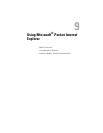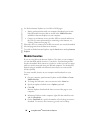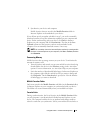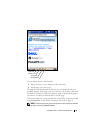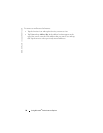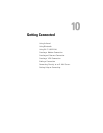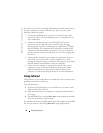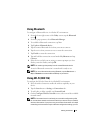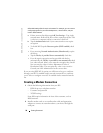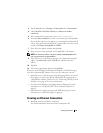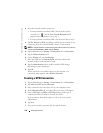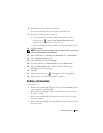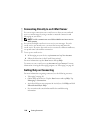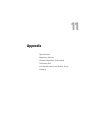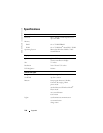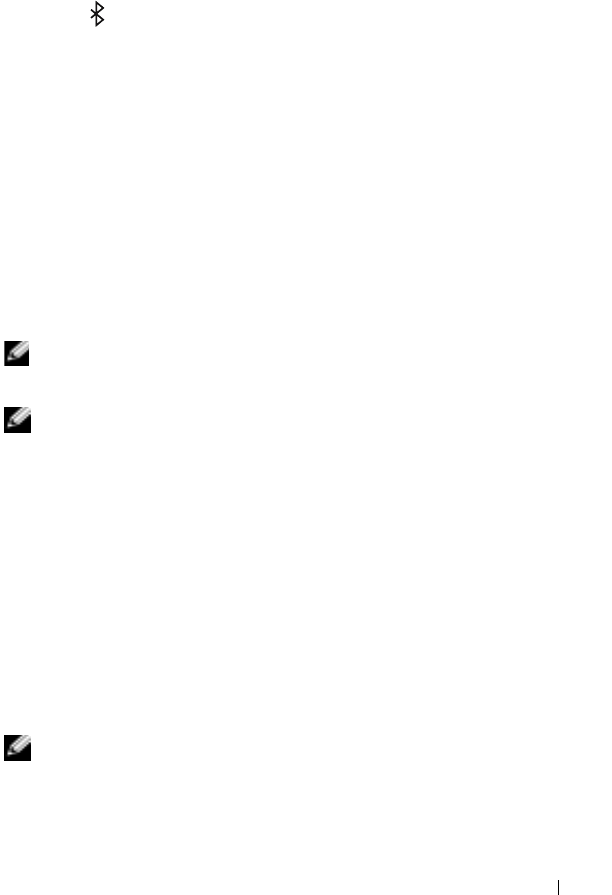
Getting Connected 97
Using Bluetooth
To configure a Bluetooth device in a Pocket PC environment:
1
From the lower-right corner of the
Today
screen, tap the
Bluetooth
icon,
.
2
From the pop-up menu, select
Bluetooth Manager
.
3
To establish a Bluetooth connection, tap
New
.
4
Ta p
Explore a Bluetooth device
.
5
Tap the remote Bluetooth device that you want to connect.
6
Tap the service that you want to use to create the connection.
7
Ta p
Finish
to create the connection.
8
Tap and hold the connection created under
My Shortcuts
and tap
Connect
.
9
If the device to which you are trying to connect prompts you for a
Passkey, enter the Passkey and tap
OK
.
NOTE: You need to get the passkey from the remote Bluetooth device.
An active Bluetooth connection is created and is ready to use.
NOTE: For more information about using Bluetooth, tap the Start button
→
Help
→
Bluetooth to access the Microsoft Help on your device.
Using Wi-Fi (802.11b)
To configure the Wireless Network in a PocketPC environment:
1
Press the wireless button to enable the wireless capability on your
device.
2
Tap the
Start
button
→
Settings
→
Connections
tab
.
3
To add, edit, or delete a profile, tap
Network Cards
.
4
On the
Configure Wireless Networks
screen, select one of the available
network names.
NOTE: If the network name is not listed, you must add a configuration profile
for each wireless network environment in which you want to use your (mobile)
wireless client station. If you plan to use your wireless client station in multiple
networking environments that require different configuration settings, you can