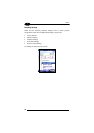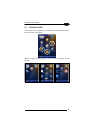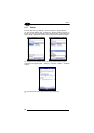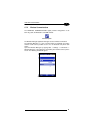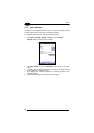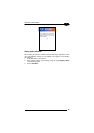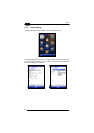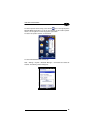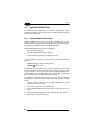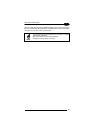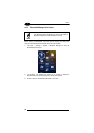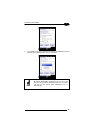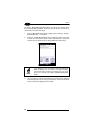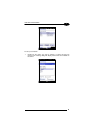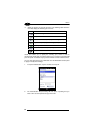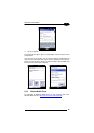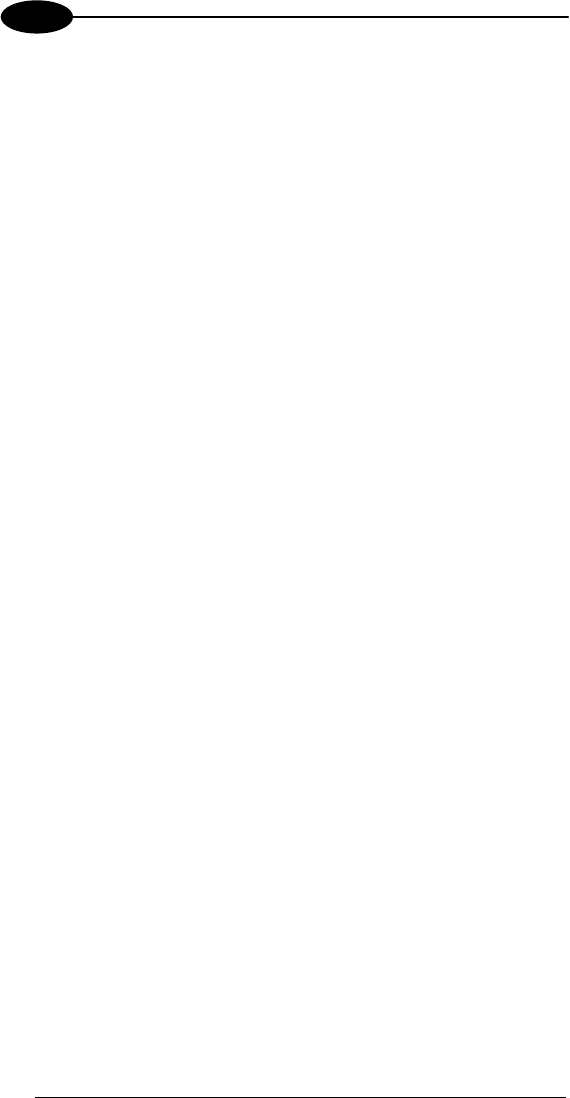
ELF™
4
4.8 WINDOWS CONNECTIONS
To connect the Elf to another device (i.e. Host PC) from Windows, several
programs are available. These programs require specific electrical connections
in order to function properly.
4.8.1 Windows Mobile® Device Center
Windows Mobile® Device Center gives you the possibility to connect your
desktop computer to your Elf and synchronize the information on them.
Synchronization compares the data on the Elf with that on the desktop computer
and updates both computers with the most recent information.
With Windows Mobile® Device Center" it is possible to:
- Back up and restore Elf data.
- Copy files between Elf and desktop computer.
- Synchronize files by selecting a synchronization mode.
You can establish a connection to your Elf through the following electrical
interfaces:
- USB either directly or through the Single Dock
- Bluetooth® (see par. 4.8.2)
Synchronizing lets you transfer e-mail, contacts, appointments, tasks, Web
favorites, and media files from your computer to your device or from your device
to your computer. You must accept an update to Windows Mobile Device
Center (WMDC) on your computer before you can use WMDC to synchronize
the Elf with a host PC or with a Microsoft Exchange Server.
To establish a connection between the Elf and a host PC, start Windows
Mobile® Device Center, which is pre-installed on the PDA, and follow the steps
below:
1. Connect the Elf to the host PC. Windows Mobile® Device Center
configures itself and then opens.
2. On the licence agreement screen, click Accept.
3. On the Windows Mobile Device Center’s Home screen, click Set up your
device.
4. Select the information types that you want to synchronise, then click Next.
5. Enter a device name and click Set Up.
56