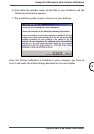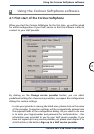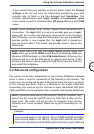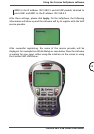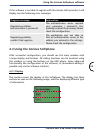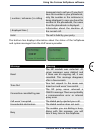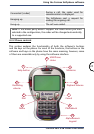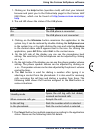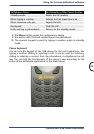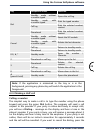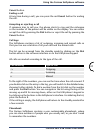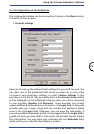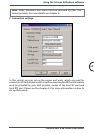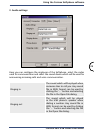28
Using the Corinex Softphone software
Corinex VoIP USB Phone User Guide
1. Clicking on the Help button (question mark) will start your Internet
browser and point you to the Online Help page for the Corinex VoIP
USB Phone, which can be found at http://www.corinex.com/voip/
help
2. The red LED shows the status of the USB phone.
Status Meaning
On The USB phone is connected
Off The USB phone is not connected
3. Clicking on the Minimize button minimizes the application to the
system tray. It can be restored by double-clicking the Softphone icon
in the system tray, or by right-clicking the icon and selecting Restore
in the context menu which appears next to the icon. For closing the
application, press ALT-F4 or select Exit in the context menu.
4. On the left side of the display you can see the microphone level
setting. The sensitivity of the microphone can be adjusted by clicking
on + or -.
5. On the right side of the display you can see the phone speaker volume
setting. The phone speaker volume can be adjusted by clicking on
+ or -. The speaker volume can be also adjusted by the phone’s volume
control buttons.
6. The Dial button is used for dialing a number after typing it or
selecting a contact from the phonebook. It is also used for receiving
calls, accessing the call logs and dialing a number from there. The
following table shows the function assigned to the Dial button in
various situations.
Softphone status Functionality of the Dial button
Standby mode
Opens the call log with last dialed,
received and missed calls
When someone calls you Accepts the call
In the call log Dials the number which is selected
In the phonebook Dials the contact which is selected
7. The Cancel button has multiple meanings according to the application
status. Please see the following table for details.