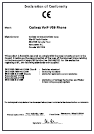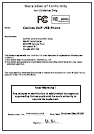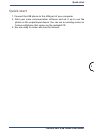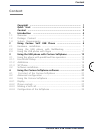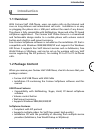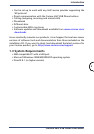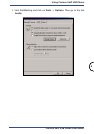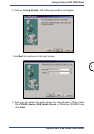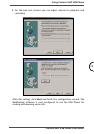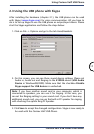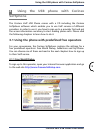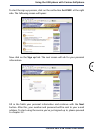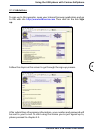7
Using Corinex VoIP USB Phone
Corinex VoIP USB Phone User Guide
2.1 Hardware installation
This section outlines how to connect your Corinex VoIP USB Phone to your
computer. The installation is very simple, all you need to do is to connect
the phone’s cable to the USB port of your computer. The red status LED on
the phone will be on.
If you are connecting the USB Phone for the first time, Windows will detect
a new hardware device and install drivers. There is no need for any special
drivers, as the phone supports the Windows Human Device Interface and
USB Audio Device 1.0 standards.
Note: When installing the USB Phone under Windows 98SE/ME, you
will need to confirm a few dialogs displayed by the New hardware
installation wizard.
Please wait until the installation wizard completes. The phone is now ready
for using with the software of your choice. To start using the phone with
NetMeeting or Skype, please read the next chapter. If you want to use the
phone with the Corinex Softphone software (included on the CD) and the
VoIP service provider of your choice, proceed to chapter 3.
2.2 Using the USB phone with NetMeeting
After installing the hardware (chapter 2.1), you can use the Corinex VoIP
USB Phone with Microsoft NetMeeting. All you have to do is to set up
Netmeeting to use the USB phone as output/input device. Please follow the
steps below: