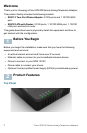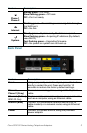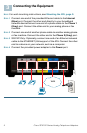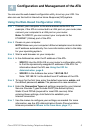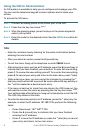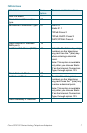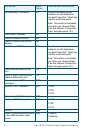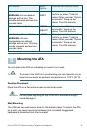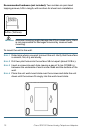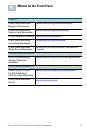Cisco SPA100 Series Analog Telephone Adapters 5
Configuration and Management of the ATA
You can use the web-based configuration utility to set up your ATA. You
also can use the built-in Interactive Voice Response (IVR) system.
Using the Web-Based Configuration Utility
STEP 1 Connect your computer to the same subnet as the ATA. For
example, if the ATA is connected to a LAN port on your router, also
connect your computer to a LAN port on your router.
Note: On SPA122, you can connect your computer to the
ETHERNET (Yellow) port of the ATA.
STEP 2 Power on your computer.
NOTE: Make sure your computer’s Ethernet adapter is set to obtain
an IP address automatically. For more information, refer to the Help
for your operating system.
STEP 3 Start a web browser on your computer.
STEP 4 In the Address bar, enter the IP address of the ATA.
• SPA112: Use the ATA’s IVR or your router’s configuration utility
to find the dynamically assigned IP address of the ATA. For
information about the IVR, see Using the IVR for
Administration, page 6.
• SPA122: In the Address bar, enter: 192.168.15.1
Note: 192.168.15.1 is the default local IP address of the ATA.
STEP 5 To log in for the first time, enter the default username, admin, and
the default password, admin. The password is case sensitive.
STEP 6 Enter the Connection Type and settings required by your Internet
Service Provider. Types include DHCP (the default option),
Static IP, and PPPoE (required for most DSL service). After
entering these settings, click Submit to establish your
Internet connection.
STEP 7 Use the menus to configure your settings, as needed. For more
information, see the ATA Administration Guide. (Documentation
links are provided in Where to Go From Here, page 11.)
4