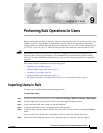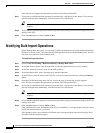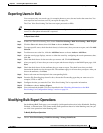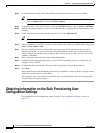9-3
Cisco Voice Provisioning Tool User and Phone Management Guide
OL-7700-01
Chapter 9 Performing Bulk Operations for Users
Exporting Users in Bulk
Exporting Users in Bulk
You can export only one record type, for example phones or users, but not both at the same time. You
must export at least one item, even if you export an empty file.
The Cisco Voice Provisioning Tool does not export passwords or PINs.
Tip When you export user records, the phone association configuration automatically is exported with the
record. No other phone information is exported.
To Export Users in Bulk
Step 1 In the Cisco Voice Provisioning Tool, choose Voice Provisioning > Bulk Provisioning > Bulk Export.
Step 2 Click the User radio button; then click Next or choose Action > Next.
Step 3 To export specific users, check the check box(es) for the user(s) that you want to export, and click Add
Selected.
Step 4 To add more users to the list, click the Add More button or choose Action > Add More.
Step 5 After the search page displays, narrow or widen the search by configuring the search parameters; then,
click Go.
Step 6 Check the check boxes for the users that you want to add. Click Add Selected.
Step 7 After you specify all users that you want to export and the users display on the Bulk Export page, click
Next.
Step 8 Check the check boxes for the attributes that you want to export. The check boxes that you check
determine the header row for the export file. The attributes apply for all users that you export. After you
choose the attributes, click Next.
Step 9 Enter a task name and description in the corresponding fields.
Step 10 From the File Encoding drop-down list box, choose the file encoding type that you want to use, for
example, UTF8 or ASCII.
Step 11 Configure the time you want the Cisco Voice Provisioning Tool to export the information.
Step 12 Click Save or choose Action > Export.
Step 13 You can download the bulk CSV file as described in the “Obtaining Information on the Bulk
Provisioning User Configuration Settings” section on page 9-4.
Modifying Bulk Export Operations
On the Manage Bulk Tasks page, you can modify a bulk operation that exists in the Scheduled, Pending,
Finished, or Aborted state. You cannot modify bulk operations that exist in the Running state, but you
can click view operations in the Running state.
To Modify Bulk Export Operations
Step 1 Choose Voice Provisioning > Bulk Provisioning > Manage Bulk Tasks.