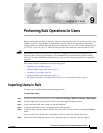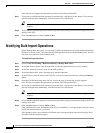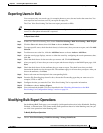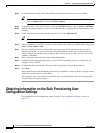9-2
Cisco Voice Provisioning Tool User and Phone Management Guide
OL-7700-01
Chapter 9 Performing Bulk Operations for Users
Modifying Bulk Import Operations
If the file does not support the option that you choose, the bulk operation fails.
Step 7 If you want to schedule the bulk operation for another time, click the first radio button. If you want to
start the bulk operation immediately, click the Execute Now radio button.
Tip In the Current Server Time Is field, the time zone for the Cisco Voice Provisioning Tool server
displays.
Step 8 If you scheduled the bulk operation, enter the day and time by using the formats that display next to the
settings in the GUI.
Step 9 Click the Save button or choose Action > Save.
Modifying Bulk Import Operations
On the Manage Bulk Tasks page, you can modify a bulk operation that exists in the Scheduled, Pending,
Finished, or Aborted state. You cannot modify bulk operations that exist in the Running state, but you
can click view operations in the Running state.
To Modify Bulk Import Operations
Step 1 Choose Voice Provisioning > Bulk Provisioning > Manage Bulk Tasks.
Step 2 In the Bulk Name column, click the hyperlink for the bulk operation that you want to modify.
Step 3 In the Task Name field, enter a name for the bulk operation.
Step 4 In the Description field, enter a description for the bulk operation.
Step 5 In the File field, enter the name of the CSV file, or browse to the file location by clicking the Browse
button.
Step 6 From the File Encoding drop-down list box, choose the type of format that your file supports.
If the file does not support the option that you choose, the bulk operation fails.
Step 7 If you want to schedule the bulk operation for another time, click the first radio button. If you want to
start the bulk operation immediately, click the Execute Now radio button.
Tip In the Current Server Time Is field, the time zone for the Cisco Voice Provisioning Tool server
displays.
Step 8 If you scheduled the bulk operation, enter the day and time by using the formats that display next to the
settings in the GUI.
Step 9 Click the Save button or choose Action > Save.
If the operation moved into the Running state while you modified it, a message displays that you cannot
modify the operation unless you abort it.
If the operation exists in the Aborted or Finished state, a message displays that the existing log file is
discarded when the operation begins.