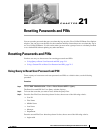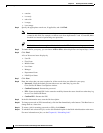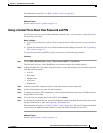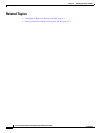21-3
Cisco Unified Communications Manager Bulk Administration Guide
OL-16445-01
Chapter 21 Resetting Passwords and PINs
Resetting Passwords and PINs
For information on log files, see “BAT Log Files” section on page 66-3.
Additional Topics
See the “Related Topics” section on page 21-4.
Using a Custom File to Reset User Password and PIN
To locate users and to reset passwords and PINs to default values, you can create a custom file of user
IDs by using a text editor.
Before You Begin
1. Create a text file that lists each user ID on a separate line for which you want to reset password or
PIN.
2. Upload the custom file into Cisco Unified Communications Manager first node. See “Uploading a
File” section on page 2-3.
To reset user passwords and PINS by using a custom file, use the following procedure.
Procedure
Step 1 Choose Bulk Administration > Users > Reset Password/PIN > Custom File.
The Find and List Users - Reset Pwd/Pin for users based on custom file window displays.
Step 2 In Reset Pwd/PIN for Users where drop-down list box, choose the field that you used in the custom file
from the following options:
• User ID
• First Name
• Middle Name
• Last Name
• Department
Step 3 In the In Custom File drop-down list box, choose the filename for the custom file.
Step 4 In the Job Information area, enter the Job description.
Step 5 To change passwords or PINs immediately, click the Run Immediately radio button. Click Run Later to
change them at a later time.
Step 6 To create a job for resetting passwords or PINs, click Submit.
Step 7 To schedule and activate this job, use the Job Scheduler option in the Bulk Administration main menu.
For more information on jobs, see Chapter 66, “Scheduling Jobs.”
For information on log files, see “BAT Log Files” section on page 66-3. The log file displays the number
of users that were updated and the number of records that failed, including an error code.
Additional Topics
See the “Related Topics” section on page 21-4.