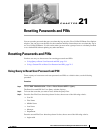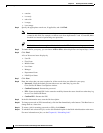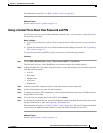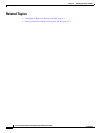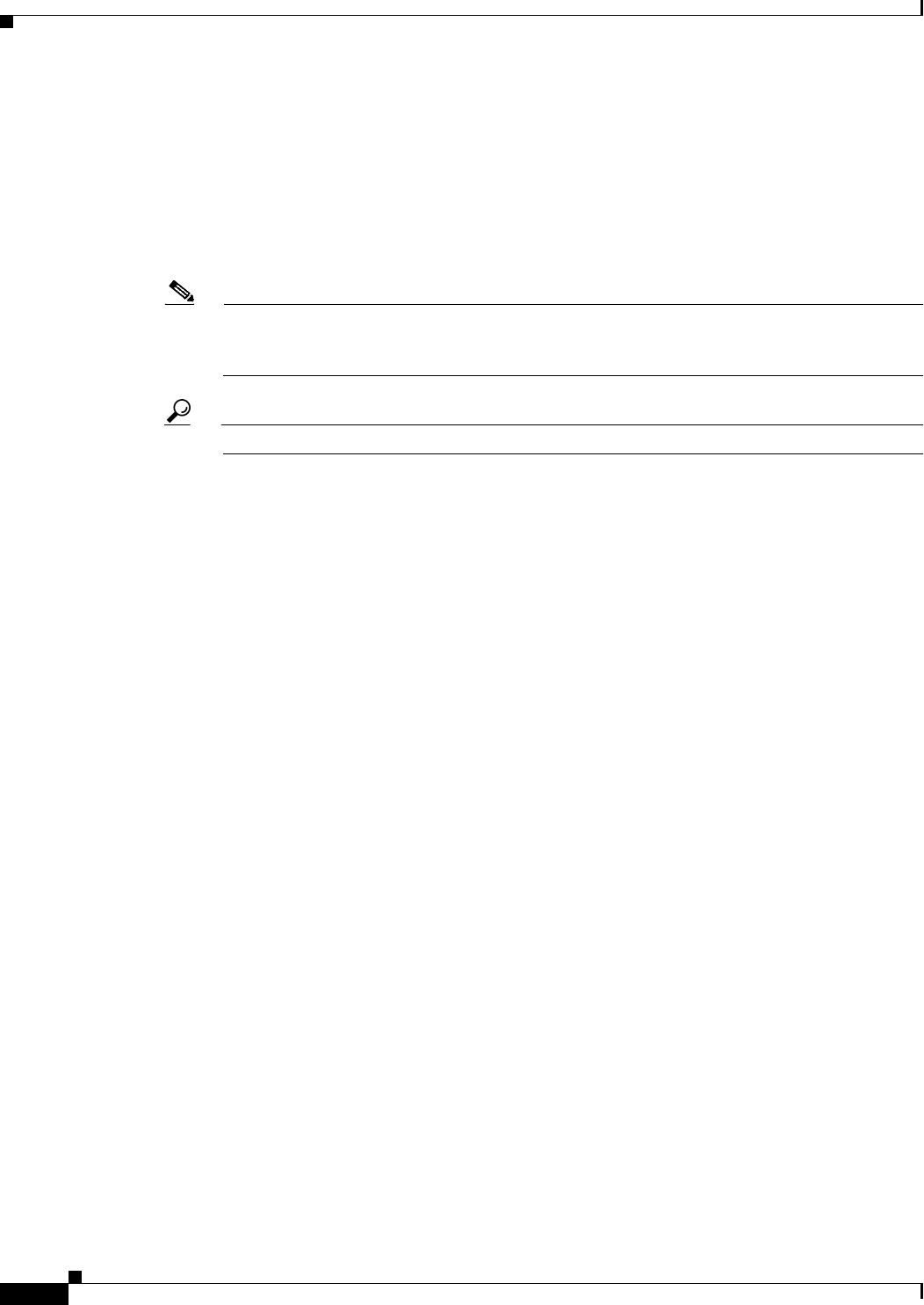
21-2
Cisco Unified Communications Manager Bulk Administration Guide
OL-16445-01
Chapter 21 Resetting Passwords and PINs
Resetting Passwords and PINs
• contains
• is exactly
• ends with
• is empty
• is not empty
Step 4 Specify the appropriate search text, if applicable, and click Find.
Note To choose users from more than one department, enter multiple departments separated with a
comma in this field. For example, to choose users from departments 12 and 14, enter 12, 14 in
the third box instead of performing two operations.
Tip To find all users that are registered in the database, click Find without entering any search text.
Step 5 To further define your query, you can choose AND or OR to add multiple filters and repeat Steps 3 and 4.
Step 6 Click Find.
A list of discovered users displays by
• User ID
• First Name
• Middle Name
• Last Name
• Manager
• Department Name
• LDAP Sync Status
Step 7 Click Next.
Step 8 Enter the values that you want to update for all the records that you defined in your query.
• Password—Enter the default password that users use when they log on to the
Cisco Unified IP Phone User Options window.
• Confirm Password—Reenter the password.
• PIN—Enter the default PIN for the extension mobility feature that users should use when they log
in to a Cisco Unified IP Phone.
• Confirm PIN—Reenter the PIN.
Step 9 In the Job Information area, enter the Job description.
Step 10 To change passwords or PINs immediately, click the Run Immediately radio button. Click Run Later to
change them at a later time.
Step 11 To create a job for resetting passwords or PINs, click Submit.
Step 12 To schedule and activate this job, use the Job Scheduler option in the Bulk Administration main menu.
For more information on jobs, see the Chapter 66, “Scheduling Jobs.”