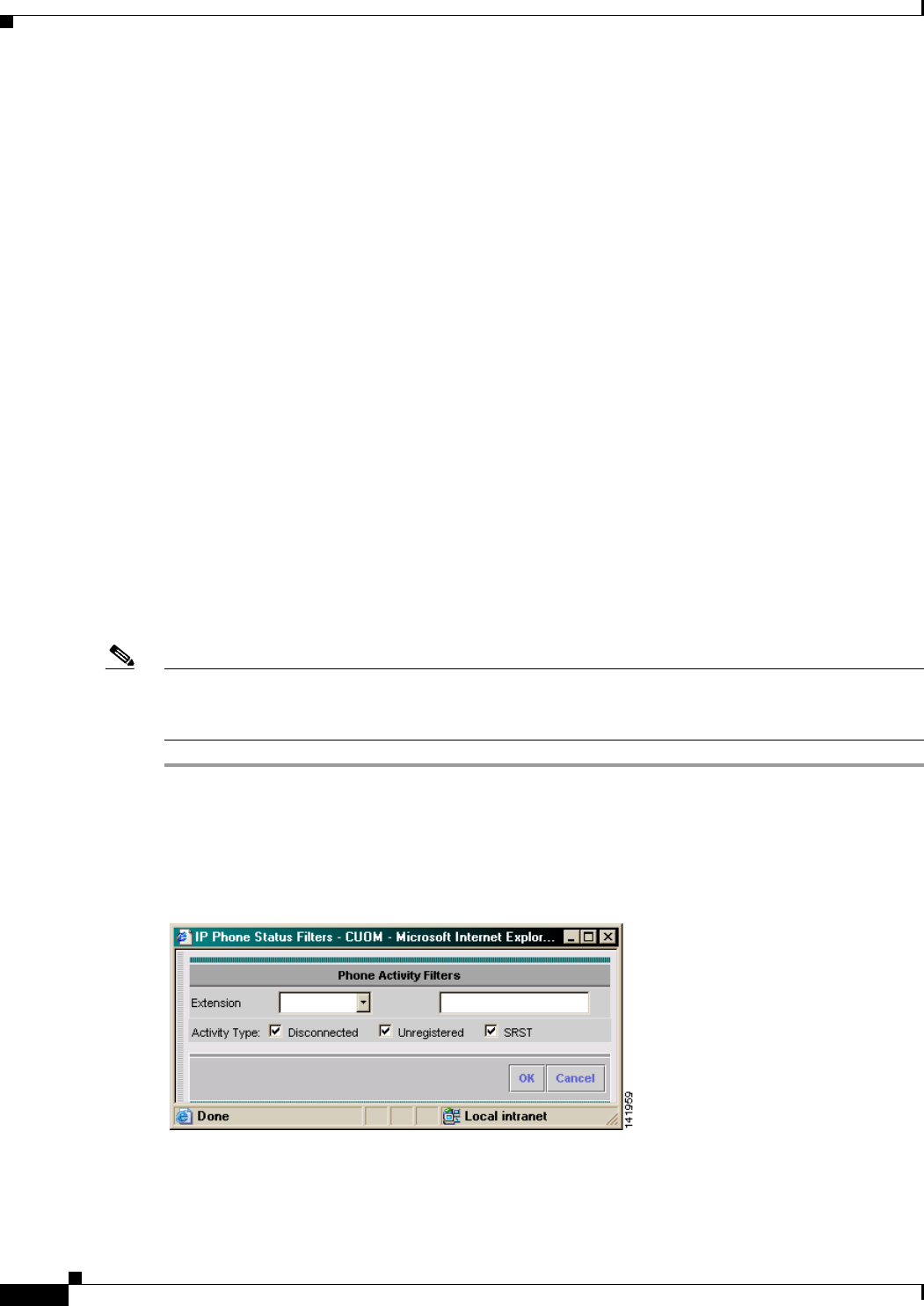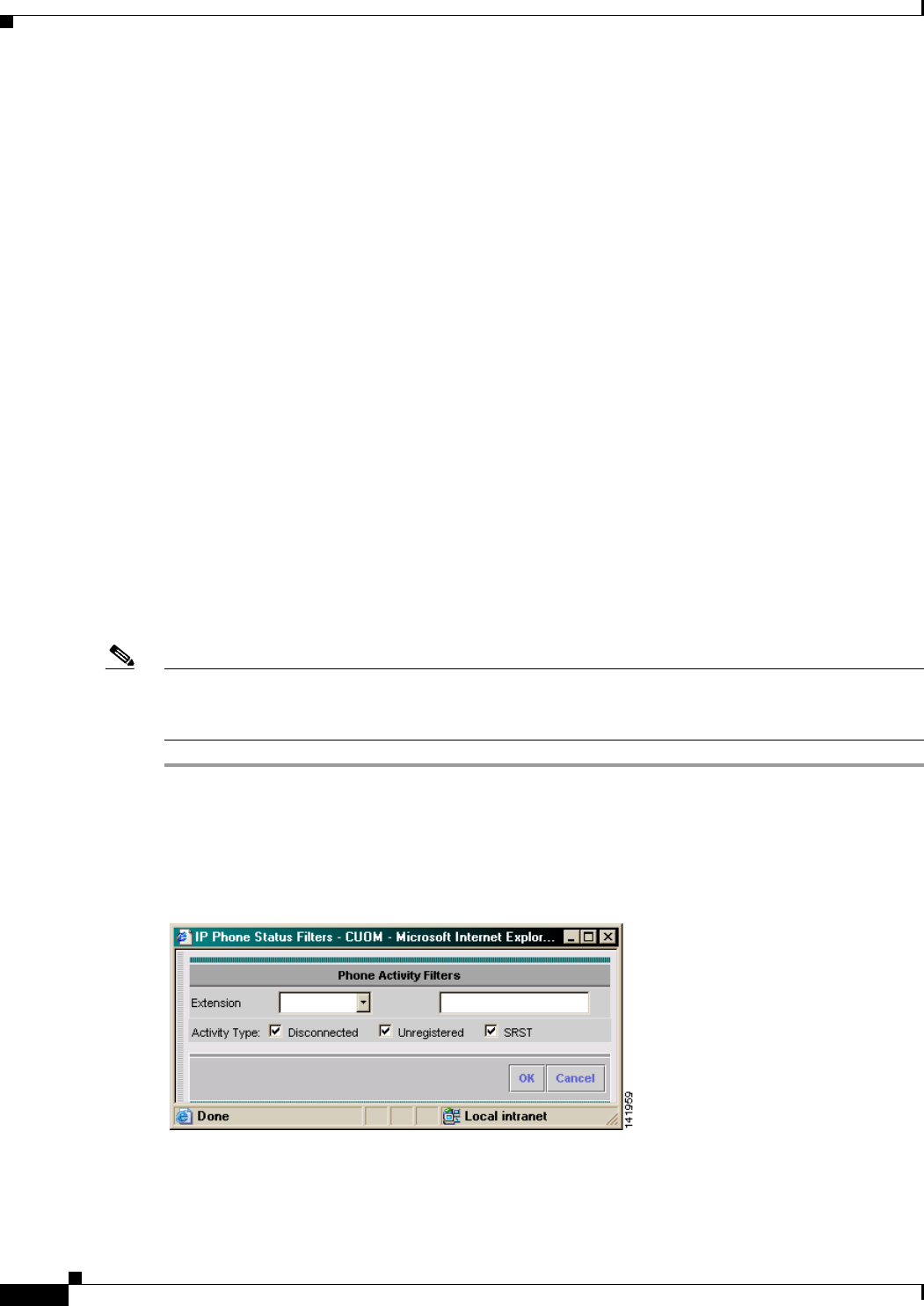
5-6
User Guide for Cisco Unified Operations Manager
OL-10041-01
Chapter 5 Using the Phone Activities Display
Customizing the Phone Activities Display
Customizing the Phone Activities Display
After setting up a view, you can customize your Phone Activities display by selecting specific views and
using filters:
• Views control the device groups that appear on the Phone Activities display. See Selecting Views
for the Phone Activities Display, page 5-6.
• Filters control the specific phone model you monitor, along with alert severities and their status. See
Filtering Phone Activities, page 5-6.
Selecting Views for the Phone Activities Display
When you select Monitoring Dashboard > IP Phones to open the Phone Activities display, all available
views are listed in the view pane on the left side of the display. If the views shown do not meet your
needs, you can create a new view as described in Managing Views, page 6-1.
The view pane is updated every two minutes. You can have up to 18 views in the view pane in a single
Phone Activities display. See Managing Views, page 6-1 for information on how to manage your views.
Filtering Phone Activities
Filters allow you to manipulate the Phone Activities display to show alerts based on their extension
number, phone model, and activity type.
Note Once you use an alert filter, the filter is applied to all of your views until you change the filter; other
clients are not affected. When you end your session, your filters are lost. Filters do not affect severity
icons in the view pane.
Step 1 Select Monitoring Dashboard > IP Phones. The Phone Activities display opens.
Step 2 Click the filtering button in the tool button area at the top-right of the Phone Activities display.
Figure 5-4 shows the Phone Activity Filters dialog box.
Figure 5-4 Phone Activity Filters Dialog Box