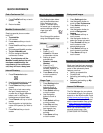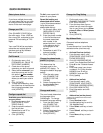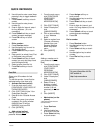QUICK REFRENCE
6. Use dial pad to enter name (keep
pressing a key to toggle between
letters)
7. Press Submit soft key or touch
screen
8. Use dial pad to enter phone
number (s)
9. Enter 4 digits for internal; enter 1
for long distance ( 9 is not
necessary)
10. Press Submit soft key or touch
screen (success message)
11. Press OK soft key or touch
screen
• Dial a number:
1. Press Services button
2. Use Navigation key to scroll to
“My Address Book”
3. Press Select soft key or touch
screen
4. Enter partial (or whole) Last, First
or Nickname using dial pad
5. Press Submit soft key or touch
screen (you may skip step 4 and
scroll through entries)
6. Select a name from the list
7. Press Dial soft key or touch
screen
Fast Dial
Store up to 99 numbers for fast
dialing.
To use this service, it must first be
activated online (one time only)
• Activate Services (online)
1. From the main menu, click
[CONFIGURE YOUR CISCO IP
PHONE SERVICES]
2. Click [FAST DIAL] under “Your
Subscribed Services”
3. Enter 9 for the “Outside Access
Code”
4. Enter User name (your phone
number+1 Ex: phone number
8483432 User ID will be
84834321) and new PIN
5. Click [UPDATE]
• Add entries (online):
Adding a number
from your
personal Address Book
| CISCO IP PHONE 7910 SERIES | Instructional & Information Technology Services | P.4
1. From the main menu,
click [CONFIGURE
YOUR CISCO
PERSONAL
ADDRESS BOOK]
2. Click [FAST DIALS]
3. Under “Description”,
click
[(UNASSIGNED)]
4. Click a name already
in your “Address
Book”
5. Select a number from
“Choose a Directory
Number from your
Personal Address
Book” drop-down
menu
6. Click [INSERT]
OR
Adding a number not in
your personal Address
Book
1. From the main menu,
click [CONFIGURE
YOUR CISCO
PERSONAL
ADDRESS BOOK]
2. Click [FAST DIALS]
3. Under “Description”,
click
[(UNASSIGNED)]
4. Select “Enter a
directory number”
and enter a phone
number (it is
not
necessary to include
9)
5. Click [INSERT]
• Add entries (on the
phone):
*Note that Fast Dial must be
activated online
1. Press Services
button
2. Use Navigation key
to scroll to “Fast Dial”
3. Press Select soft key
or touch screen
4. Press Assign soft key or
touch screen
5. Use Navigation key to scroll to
(Unassigned)
6. Press Select soft key or touch
screen
7. Enter 4 digits for internal, and
enter 1 for long distance (9 is not
necessary)
8. Press Submit soft key or touch
screen(success message)
9. Press OK
Dial a number
1. Press Services button
2. Use Navigation key to scroll to
“Fast Dial”
3. Press Select soft key or touch
screen
4. Use Navigation key to select
number
5. Press Dial soft key or touch
screen
20/06/06