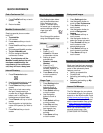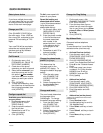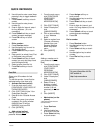QUICK REFRENCE
Select phone device
If you have multiple phone sets,
you must select the one you wish
to configure from the drop-down
menu on the main menu page.
Change your PIN
Click [CHANGE YOUR PIN] on
the main menu. Enter 12345 as
the current PIN, and select a new
personal PIN consisting of 7-20
digits.
Your new PIN will be required to
subscribe and activate special
services such as My Address
Book and Fast Dial
Call Forward
1. On the main menu, click
[FORWARD ALL CALLS TO
DIFFERENT NUMBER]
2. Check box of the phone
extension you wish to forward
3. Select either voice mail (you
must have voice mail to use
this option!) or this number
(and enter the phone number
where you want your calls to
go)
4. Click [UPDATE]
5. To stop call forwarding, clear
the check box of the extension
that is being forwarded, then
click [UPDATE]
Configure speed dial
Available speed dial button(s)
on your phone:
1. On the main menu, click
[ADD UPDATE YOUR
SPEED DIALS]
2. Enter the phone number in
the first text box
3. Remember to add “9” to
external numbers
4. Click [UPDATE]
To dial, press speed dial
button on your phone
Speed dial setting not
associated with a button
( up to 99 entries accessed
using dial pad and
abbreviated dialing):
1. On the main menu, click
[ADD/UPDATE YOUR
SPEED DIALS]
2. Enter the phone number
in the first text box and
the name associated
with number in the
second text box ( name
is for reference and is
not displayed on the
phone)
3. Remember to add “9” to
external numbers
4. Click [ UPDATE ]
Change the phone locale
profile (Language)
This determines the
language used on the
phone’s LDC display. To
change the default language
setting:
1. From the main menu
click [CHANGE THE
LOCALE FOR THIS
PHONE]
2. Select a language from
the drop-down menu
3. Click [UPDATE]
Change web locale
The user Locale determines
the language of the
CallManager. To change
the default language setting:
1. From the main menu
click [CHNGE THE
LOCALE FOR YOUR
PHONE]
2. Select a language from
the drop-down menu
3. Click [UPDATE]
| CISCO IP PHONE 7910 SERIES | Instructional & Information Technology Services | P.3
Change the Ring Setting
1. On the main menu, click
[CHANGE THE RING SETTINGS
FOR YOUR PHONE]
2. From the drop-down menus,
select how you would like each
line on your phone to ring When
phone is Idle and When phone
is in Use
3. Click [UPDATE]
My Address Book
Store and retrieve telephone
numbers.
To use this service, it must first be
activated online (one time only)
• Activate Services (online):
1. From the main menu, click
[CONFIGURE YOUR CISCO IP
PHONE SERVICES]
2. Click [MY ADDRESS BOOK]
under “Your Subscribed Services”
3. Enter 9 for the “Outside Access
Code”
4. Enter user name (your phone
number+1 Ex: Phone number
8483432 User ID will be
84834321) and new PIN
5. Click [Update]
• Add entries (online):
1. From the main menu, click
[CONFIGURE YOUR CISCO
PERSONAL ADDRESS BOOK]
2. Click [ADD NEW ENTRY]
3. Enter information and click
[INSERT]
• Add entries (on the phone):
*
Note that my Address Book must first be
activated online
1. Press Services button
2. Use Navigation key to scroll to
“My Address Book”
3. Press Select soft key or touch
screen
4. Press Submit soft key or touch
screen
5. Press New soft key or touch
screen
20/06/06