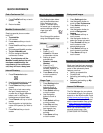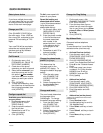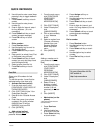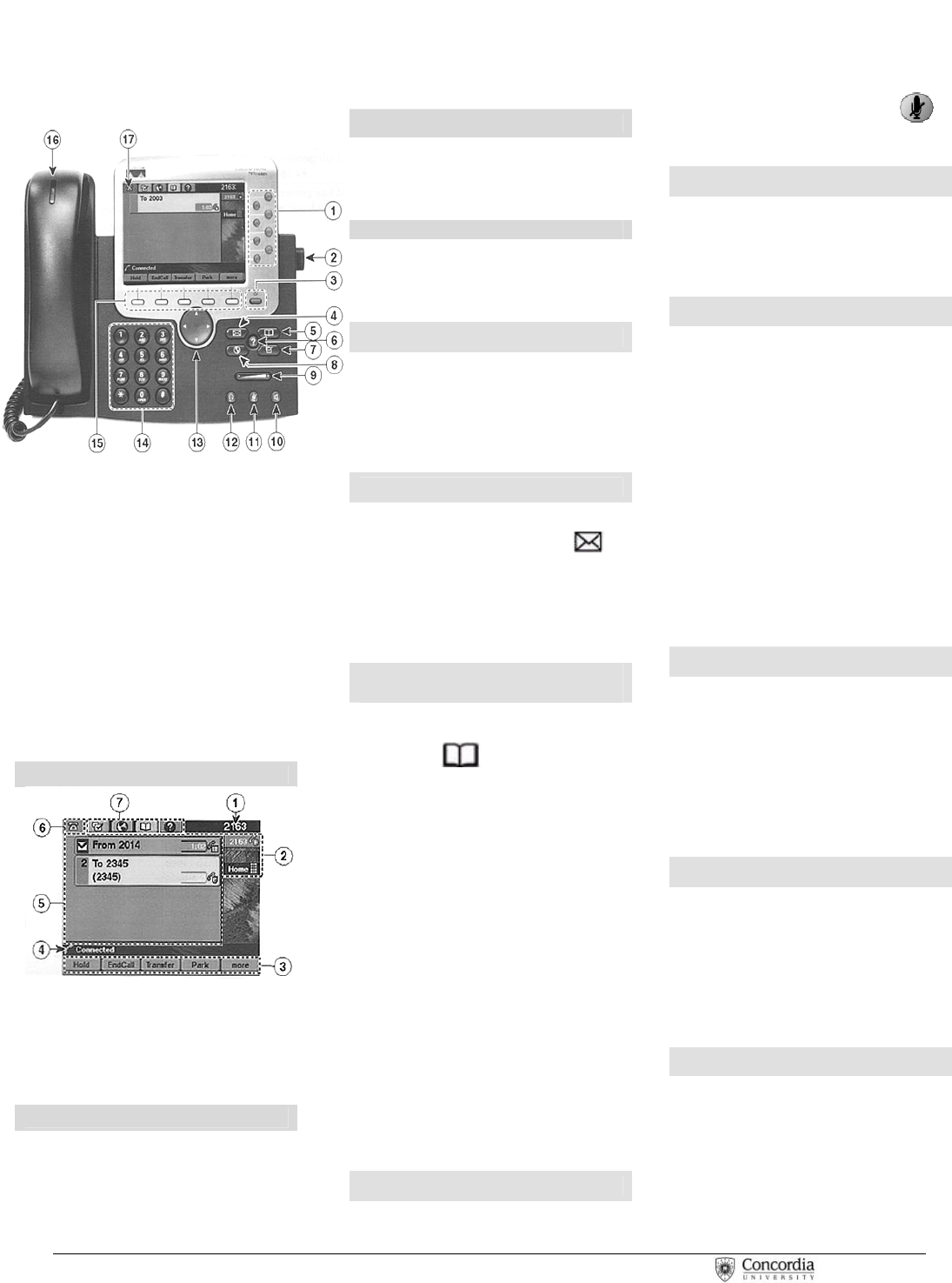
1. Line or Speed dial
2. Adjustable stand
3. Display
4. Message
5. Directories
6. Help
7. Settings
8. Services
9. Volume
10. Speaker
11. Mute
12. Headset
13. Navigation
14. Key Pad
15. Soft keys
16. Handset light strip
17. Touch Screen
Touch screen
1. Primary phone line
2. Button indicators
3. Softkey labels
4. Status line
5. Call Activity area
6. Phone tab
7. Feature tabs
Place a Call
• Left Handset and dial the
number
Or
• Press NewCall soft key or
touch screen
Answer a Call
• Left handset
Or
• Press Answer soft key or
touch screen
End Call
• Press EndCall soft key or
touch screen
Or
• Return handset
Place a call on hold
1. Press Hold soft key or touch
screen
2. Press Resume soft key or
touch screen to return to your
call
Check Messages
Red light on handset indicates
new message(s)
To retrieve message(s):
1. Press Message button
2. Follow prompt to check voice
mail
Retrieve missed, received,
placeds calls
1. Press Directories
button
2. Use Navigation to hightlight
either missed, received, or
placed calls
3. Press Select soft key or
touch screen
4. Use Navigation keys to scroll
through calls
To dial a number:
Internal calls and Placed calls
Use Navigation or touch screen to
highlight a number and pick up
handset ( number dialed
automatically)
Missed and Received External
Calls
Press EditDial soft key or touch
screen to add required extra digits
to an external number (i.e:9 and
/or 1)
Mute a Call
•
Press Mute button to activate
• Press Mute button
again to deactivate
View Multiple Calls
To view calls on another line:
1. Press Help button
2. Press Line button
Switch Between Multiple Calls
Connected calls on one line:
1. Select the call you want to
switch to
2. Press Resume soft key or
touch screen
Connected calls on another
line:
1. Press the button for the line
you want to switch to
2. Select a call if there are
multiple calls
3. Press Resume soft key or
touch screen
Call Forward
1. Press CFwdALL soft key or
touch screen
2. Dial number to Forward call
to
3. Press pound key #
To deactivate:
1. Press CFwdALL
Transfer Call
1. Press Transfer soft key
2. Dial number
3. Announce call transfer
(Optional)
4. Press Transfer soft key again
to complete transfer
Place a Conference Call
1. While on the call, press
Confrn soft key or touch
screen
2. Call the next person
3. Press Confrn soft key or
touch screen again
Repeat as necessary
CISCO IP 7970 Series
QUICK REFRENCE
| CISCO IP PHONE 7910 SERIES | Instructional & Information Technology Services |
20/06/06