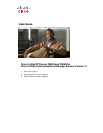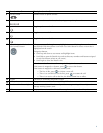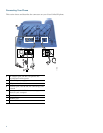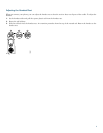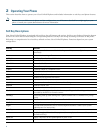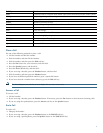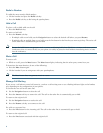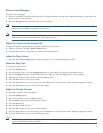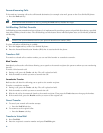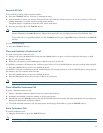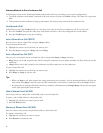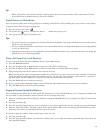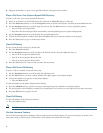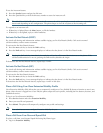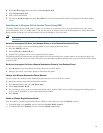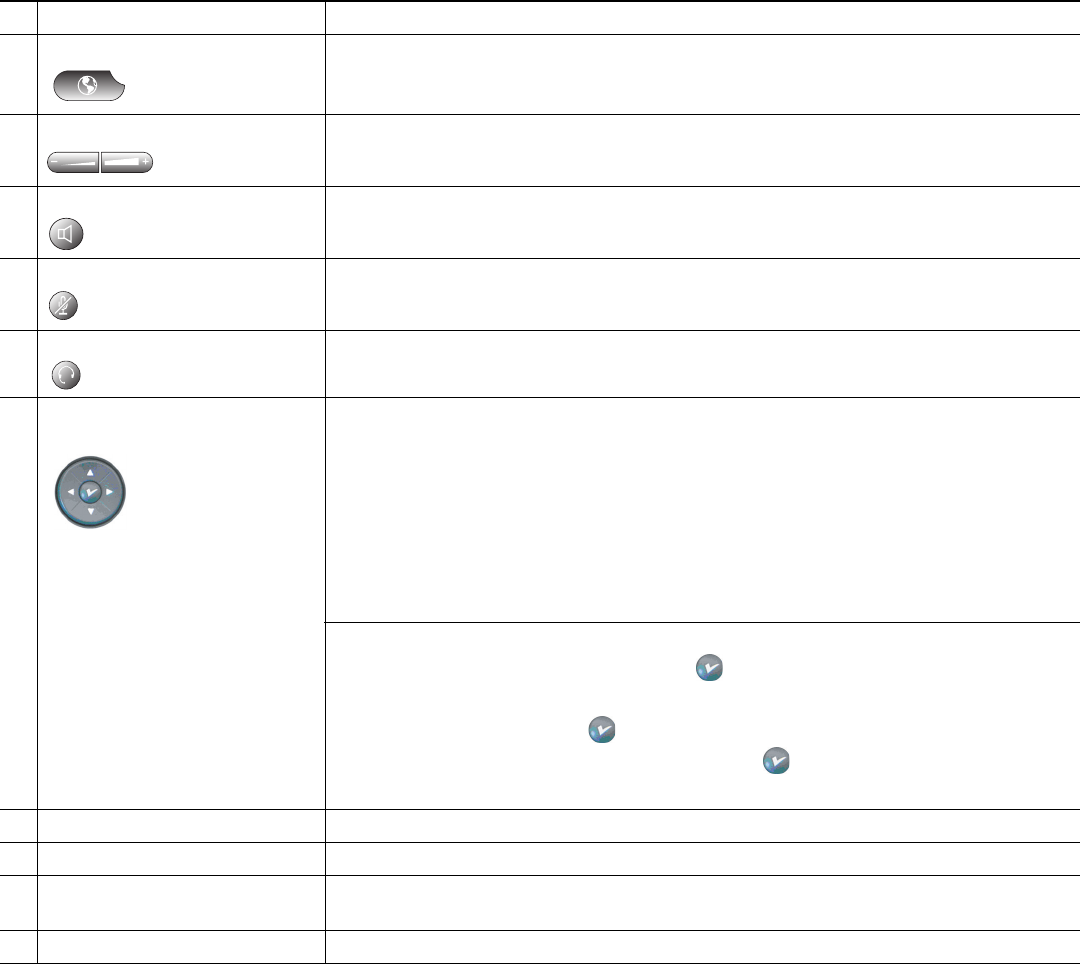
3
8
Services button Provides access to phone services.
9
Volume button Increases or decreases handset, headset, ringer, or speakerphone volume.
10
Speaker button Toggles speaker on and off.
11
Mute button Toggles mute on and off.
12
Headset button Toggles headset on and off.
13
4-way Navigation Pad and
Select (center) button
Allows you to scroll through menus, highlight items, and display phone numbers from
your Placed Calls when phone is on-hook. Use Select button to select an item that is
highlighted on the screen.
Navigation button:
• Scroll up and down to see menus and highlight items.
• Scroll left to open the Details view and see directory numbers and features assigned
to each line button (when on call screen).
• Scroll right to close the Details view.
Select button: Scroll to select a line using the Navigation button, then:
If the button is mapped to a feature, press to access the feature.
If the button is mapped to a directory number, and:
–
The line is idle, press to initiate a new call.
–
There is an on-hold call on the line, press to resume the call.
–
There is an active call on the line, the Select button has no effect.
14
Keypad Functions as traditional telephone keypad.
15
Soft keys buttons Engages functions visible on corresponding LCD tabs.
16
Handset with indicator light Functions as traditional handset and provides message waiting indicator light and
message-waiting (stutter) tone.
17
LCD screen Displays information such as line/call status, phone number, and soft key tabs.
Name (continued) Description (continued)