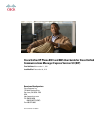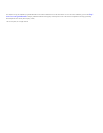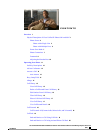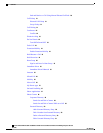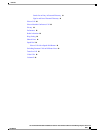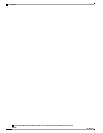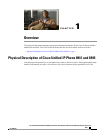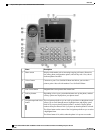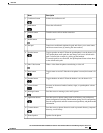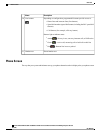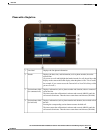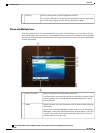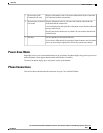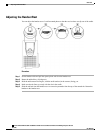DescriptionName
Displays information such as incoming/outgoing call status, directories,
line status, phone configuration options, and soft key tabs. Also, shows
dedicated phone line label.
Phone screen1
Connects to your Cisco Unified IP Phone and allows you to make a
point-to-point video call with another Cisco Unified IP Phone.
Video Camera2
Integrated lens cover protects the camera lens.Lens Cover button3
Depending on how your system administrator sets up the phone, enabled
soft key options are displayed on your phone screen.
Soft key buttons4
The navigation pad allows you to scroll up and down on the phone screen.
Allows you to scroll through menus, highlight items, and display speed
dials list if you press down when the phone is on-hook. Display phone
numbers from your Placed Calls if you press up when the phone is on-hook.
The Select button on the center of the Navigation pad allows you to select
a highlighted item.
The Select button is lit (white) when the phone is in power-save mode.
Navigation pad and Select
button
5
Cisco Unified IP Phone 8941 and 8945 User Guide for Cisco Unified Communications Manager Express Version
9.0 (SIP)
2 OL-25525-01
Overview
Physical Description of Cisco Unified IP Phone 8941 and 8945