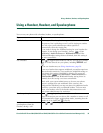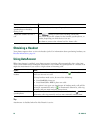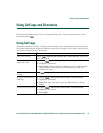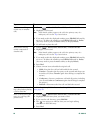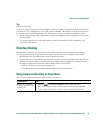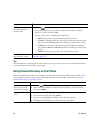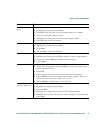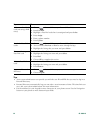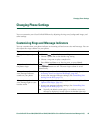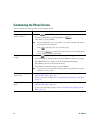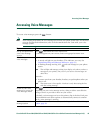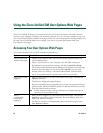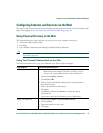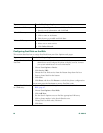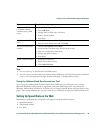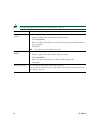Changing Phone Settings
Cisco Unified IP Phone 7961G/7961G-GE and 7941G/7941G-GE for Cisco Unified Communications Manager 6.1(3) 63
Changing Phone Settings
You can customize your Cisco Unified IP Phone by adjusting the ring tone, background image, and
other settings.
Customizing Rings and Message Indicators
You can customize how your phone indicates an incoming call and a new voice mail message. You can
also adjust the ringer volume for your phone.
If you want to... Then...
Change the ring tone per
line
1. Choose > User Preferences > Rings.
2. Choose a phone line or the default ring setting.
3. Choose a ring tone to play a sample of it.
4. Press Select and Save to set the ring tone, or press Cancel.
Adjust the volume level for
the phone ringer
Press while the handset is in the cradle and the headset and
speakerphone buttons are off. The new ringer volume is saved
automatically.
Change the way the audible
voice message indicator
sounds on your phone
1. Log in to your Cisco Unified CM User Options web pages. (See
Accessing Your User Options Web Pages, page 66.)
2. Access your message indicator settings. (See Controlling Line
Settings on the Web, page 73.)
Change the way that the
voice message light on your
handset works
1. Log in to your User Options web pages. (See Accessing Your User
Options Web Pages, page 66.)
2. Access your message indicator settings. (See Controlling Line
Settings on the Web, page 73.)
Note Typically, the default system policy is to indicate a new voice
message by displaying a steady light on the handset light strip.