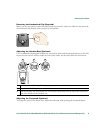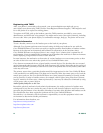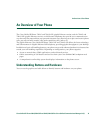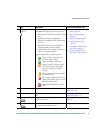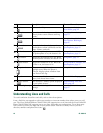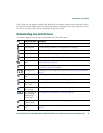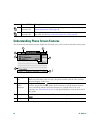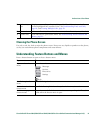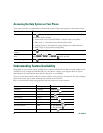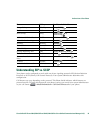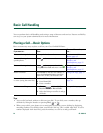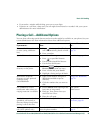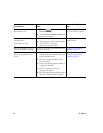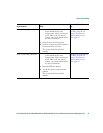20 OL-16994-01
Understanding Phone Screen Features
This is what your main phone screen might look like with active calls and several feature menus open:
One-way
intercom call
The intercom line is sending or receiving one-way audio. See Placing or
Receiving Intercom Calls, page 40.
Two-way
intercom call
The recipient pressed the intercom line to activate two-way audio with
the caller. See
Placing or Receiving Intercom Calls, page 40.
1
Primary phone
line
Displays the phone number (directory number) for your primary phone line.
When several feature tabs are open, the phone number and the time and date
alternate display in this area.
2
Programmable
button
indicators
Programmable buttons can serve as phone line buttons, intercom-line
buttons, speed-dial buttons, phone service buttons or phone feature buttons.
Icons and labels indicate how these buttons are configured. For an icon
reference, see
“Phone Screen Icons” in the Quick Reference Card at the front of
this guide.
3
Softkey labels Each displays a softkey function. To activate a softkey, press the softkey button
.
4
Status line Displays audio mode icons, status information, and prompts.
Icon Line or Call State Description
17
6
5
4
2
3
186847