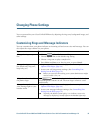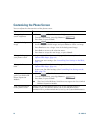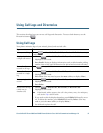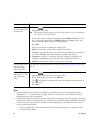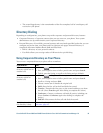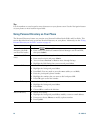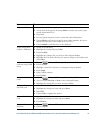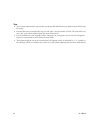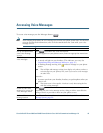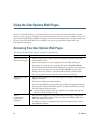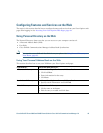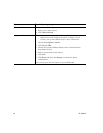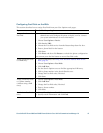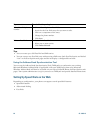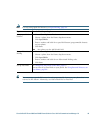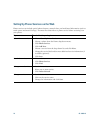Cisco Unified IP Phone 7965G and 7945G Phone Guide for Cisco Unified Communications Manager 7.0 63
Accessing Voice Messages
To access voice messages, use the Messages button .
Note Your company determines the voice message service that your phone system uses. For the most
accurate and detailed information, refer to the documentation that came with your voice
message service.
If you want to... Then...
Set up and personalize
your voice message
service
Press and follow the voice instructions.
If a menu appears on your phone screen, choose an appropriate menu item.
Check for your new
voice messages
Look for:
• A steady red light on your handset. (This indicator can vary. See
Customizing Rings and Message Indicators, page 55.)
• A flashing message waiting icon and text message on your phone
screen.
Note The red light and message waiting icon display only when you have a
voice message on your primary line, even if you receive voice messages
on other lines.
Listen for:
• A stutter tone from your handset, headset, or speakerphone when you
place a call.
Note The stutter tone is line-specific. You hear it only when using the line
with the waiting messages.
Listen to your voice
messages or access the
voice messages menu
Press .
Depending on your voice message service, doing so either auto-dials the
message service or provides a menu on your phone screen.
Send a call to a voice
message system
Press iDivert. For more information, see the Sending a Call to a Voice
Message System, page 29.