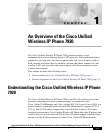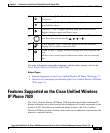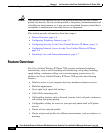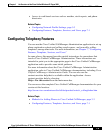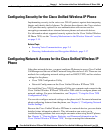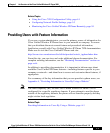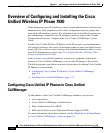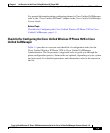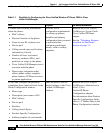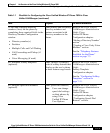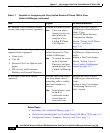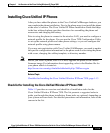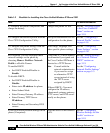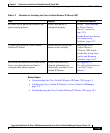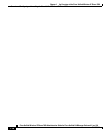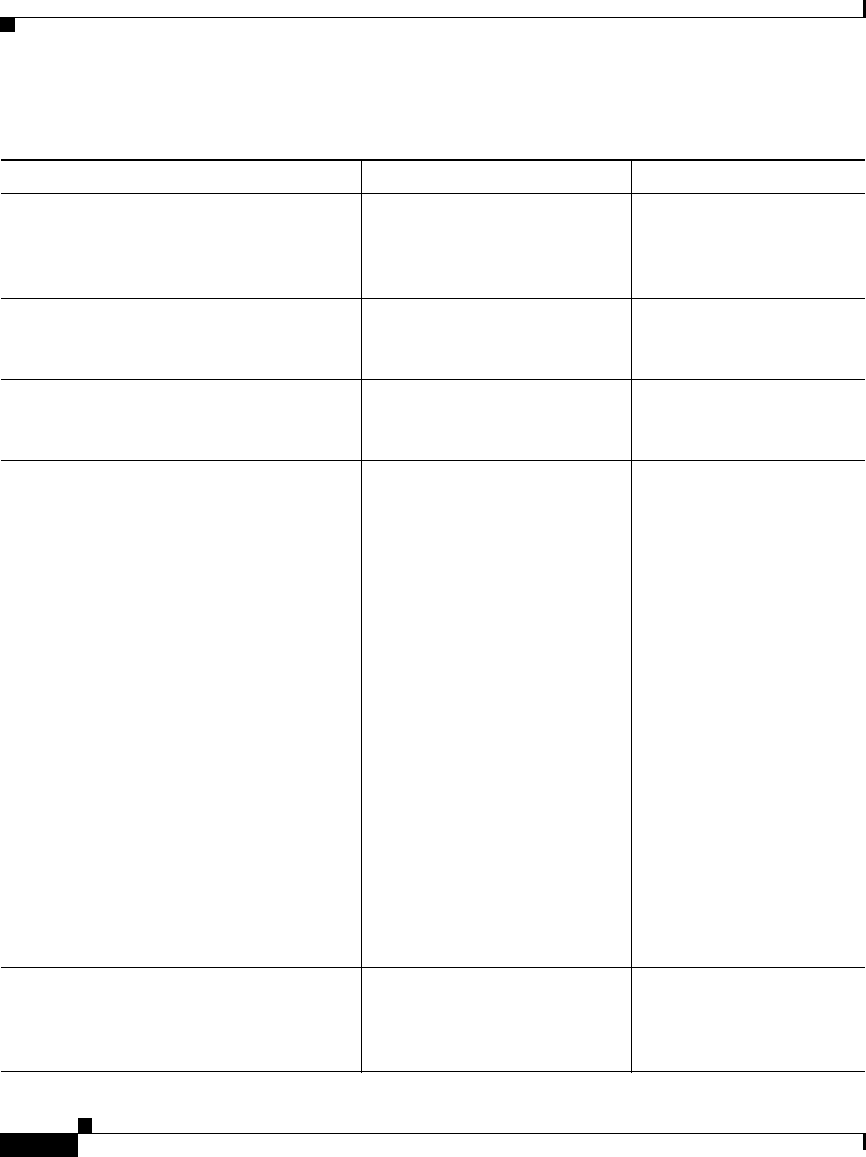
Chapter 1 An Overview of the Cisco Unified Wireless IP Phone 7920
Overview of Configuring and Installing the Cisco Unified Wireless IP Phone 7920
1-14
Cisco Unified Wireless IP Phone 7920 Administration Guide for CiscoUnified CallManager Release 4.2 and 5.0
OL-9356-01
Table 1-2 Checklist for Installing the Cisco Unified Wireless IP Phone 7920
Task Purpose For More Information
1. Assemble the phone components and
charge the battery.
Charges the phone for use. See the “Providing Power
to the Cisco Unified IP
Phone” section on
page 3-10.
2. Configure the network profile with the
Cisco 7920 Configuration Utility.
Sets up IP network and WLAN
configuration for the phone.
See the “Configuring a
Network Profile” section
on page 4-18.
3. Configure the phone settings with the
Cisco 7920 Configuration Utility.
Adds rings, language, and
other specific phone settings.
See the “Configuring
Phone Settings” section
on page 4-26.
4. If required, you can configure these
network settings on the phone by
choosing Menu > Profiles> Network
Profile > <Profile Name>
To enable DHCP:
• Set DHCP Enabled/Disable to
Enable.
To disable DHCP:
• Set DHCP Enabled/Disable to
Disable.
• Enter static IP address for phone.
• Enter Subnet Mask.
• Enter Primary Gateway IP address.
• Enter Primary TFTP Server
IP address.
• Enter Primary and Secondary DNS
servers
Using DHCP—The IP address
is automatically assigned and
the Cisco Unified IP Phone is
directed to a TFTP Server.
Note Consult with the
network administrator
if you need to assign
an alternative TFTP
server instead of using
the TFTP server
assigned by DHCP.
Without DHCP—You must
configure the IP address,
subnet mask, primary gateway,
TFTP server, and DNS server
locally on the phone.
See the “Startup Settings
for a Network Without
DHCP” section on
page 3-19.
See the “Configuring
Network Profile Settings”
section on page 5-3.
5. Set up Wireless network settings on the
phone (if required).
Provides access to the wireless
LAN.
See the “Configuring
Wireless Settings for the
Profile” section on
page 5-10.