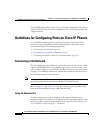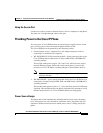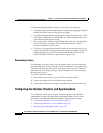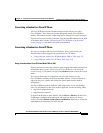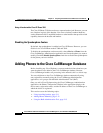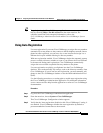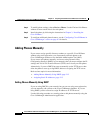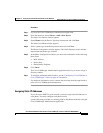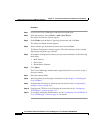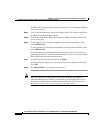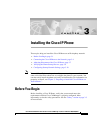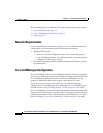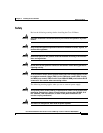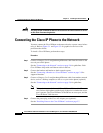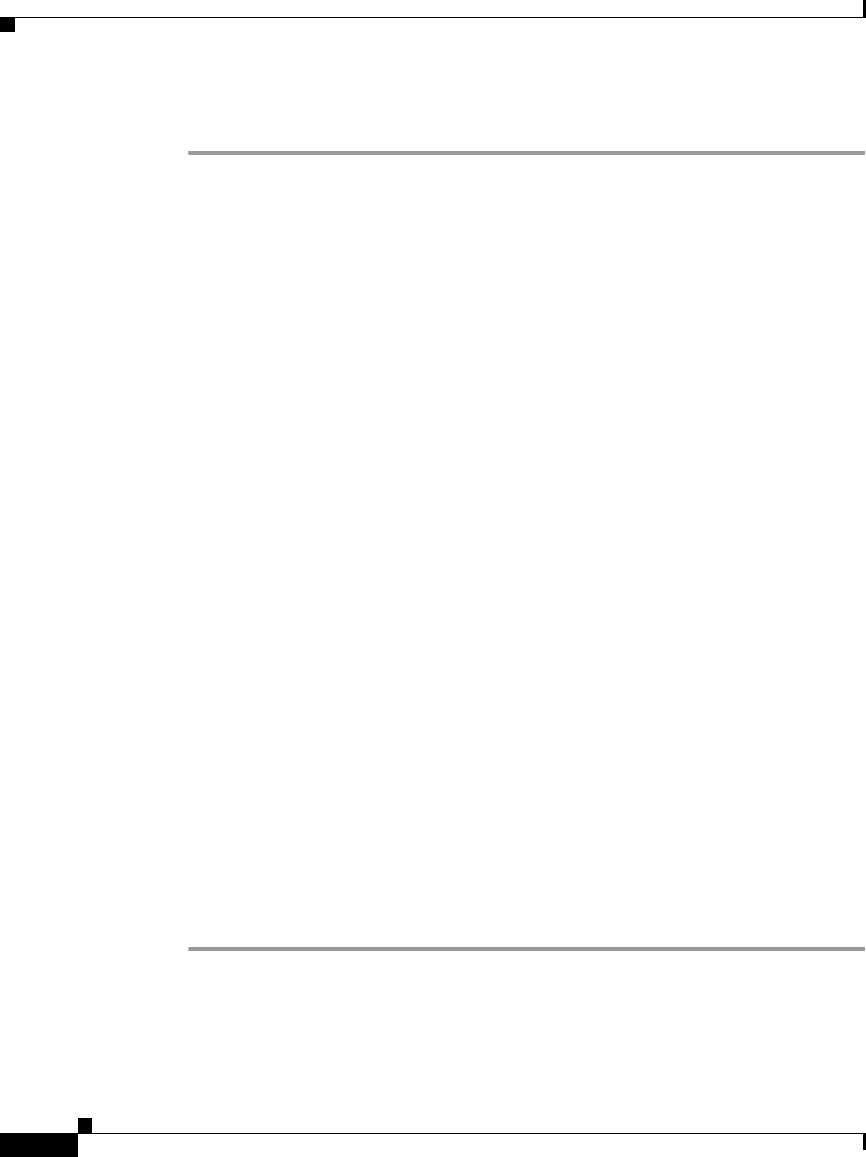
Chapter 2 Preparing to Install the Cisco IP Phone on Your Network
Adding Phones to the Cisco CallManager Database
2-14
Cisco IP Phone Administration Guide for Cisco CallManager 3.2, Cisco IP Phones 7960/7940/7910
78-10453-04
Procedure
Step 1 Log in to the Cisco CallManager Administration application.
Step 2 From the menu bar, choose Device > Add a New Device.
The Add a New Device window appears.
Step 3 Select Phone from the Device Type drop-down menu and click Next.
The Add a New Phone window appears.
Step 4 Select a phone type from the drop-down menu and click Next.
The Phone Configuration window appears. The fields displayed in this window
depend upon the phone type selected.
Step 5 In the Phone Configuration window, you must enter information in the following
three fields:
• MAC Address
• Device Pool
• Phone Button Template
Step 6 Click Insert.
The Cisco CallManager Administration application asks if you want to assign a
directory number.
Step 7 Enter the required fields.
Step 8 Install the phone by following the instructions in the Chapter 3, “Installing the
Cisco IP Phone.”
Step 9 Configure the IP settings by following the instructions in the “Configuring IP
Settings” section on page 5-14.
Step 10 Configure the TFTP server by following the instructions in the “Configuring
TFTP Options” section on page 5-21.
Step 11 To configure additional phone features, see the “Configuring Cisco IP Phones in
Cisco CallManager” section on page 6-2 for details.