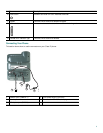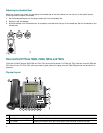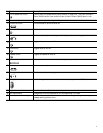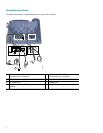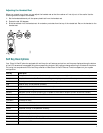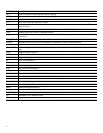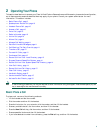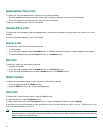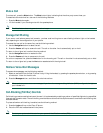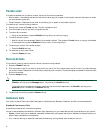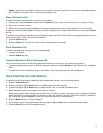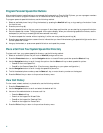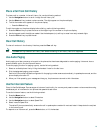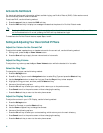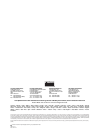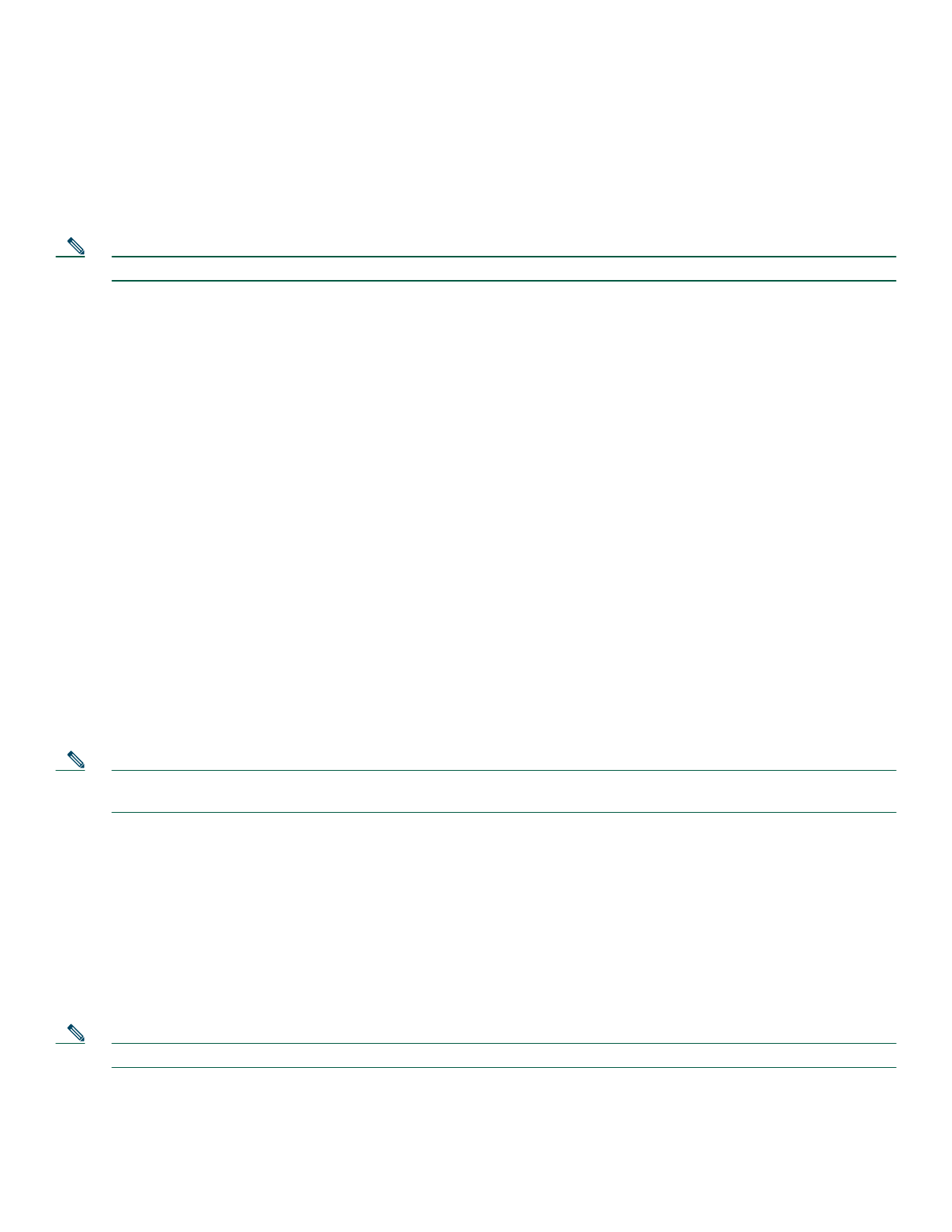
11
Mute a Call
To mute a call, press the Mute button. The Mute button lights, indicating that the other party cannot hear you.
To deactivate the mute function, use one of the following methods:
• Press the Mute button again.
• Lift the handset if you are using mute with the speakerphone.
Note The Mute feature does not generate music or beeps.
Manage Call Waiting
If you are on a call when a second call comes in, you hear a call-waiting tone or see a flashing indicator light on the handset
rest, depending on the configuration of your phone.
To answer the new call on the same line, use the following method:
1. Use the Navigation button to select the call.
2. Press the Answer soft key to answer the call. The call on the other line is automatically put on hold.
To return to the original call, use the following method:
1. Use the Navigation button to reselect the call.
2. Press the Resume soft key to reconnect to the call.
For calls on a separate line, press the Line button for the incoming call. The call on the other line is automatically put on hold.
To return to the original call, press the Line button associated with the original call.
Retrieve Voice-Mail Messages
To access voice messages, use the following method:
1. Select an available Cisco Unified IP phone line by lifting the handset, by pressing the speakerphone button, or by pressing
a line button. Listen for the dial tone.
2. Press the Messages button, and follow the voice instructions.
Note When you have one or more new messages, if you have the message-waiting indicator (MWI) configured, the light on
your handset is lit.
Call-Blocking (Toll Bar) Override
Call blocking prevents unauthorized use of phones. It is implemented by matching a pattern of specified digits during a specified
time and day of week or date. The call-blocking override feature allows individual phone users to override the call blocking that
has been defined.
To place calls when call-blocking is enabled, use the following method:
1. Press the Login soft key on the Cisco IP phone.
2. Enter the PIN that is associated with the phone.
Note Contact your system administrator for your personal identification number (PIN).