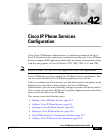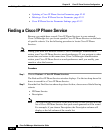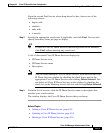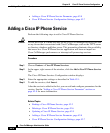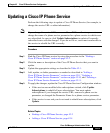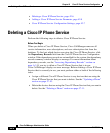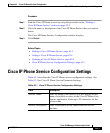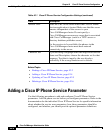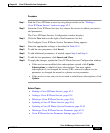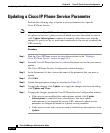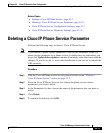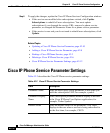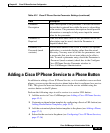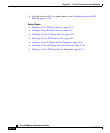Chapter 42 Cisco IP Phone Services Configuration
Adding a Cisco IP Phone Service
42-4
Cisco CallManager Administration Guide
OL-6503-01
• Adding a Cisco IP Phone Service Parameter, page 42-8
• Cisco IP Phone Service Configuration Settings, page 42-7
Adding a Cisco IP Phone Service
Perform the following steps to add a Cisco IP Phone Service.
Caution Do not put Cisco IP Phone Services on any Cisco CallManager server at your site
or any server that is associated with Cisco CallManager, such as the TFTP server
or directory database publisher server. This precaution eliminates the possibility
that errors in a Cisco IP Phone Service application will have an impact on
Cisco CallManager performance or interrupt call-processing services.
Procedure
Step 1 Choose Feature > Cisco IP Phone Services.
Step 2 In the upper, right corner of the window, click the Add a New IP Phone Service
link.
The Cisco IP Phone Services Configuration window displays.
Step 3 Enter the appropriate settings as described in Table 42-1.
Step 4 To add the service, click Insert.
After the service is added to the list, you can add and configure parameters for the
service. See the “Adding a Cisco IP Phone Service Parameter” section on
page 42-8 for more information.
Related Topics
• Finding a Cisco IP Phone Service, page 42-2
• Deleting a Cisco IP Phone Service, page 42-6
• Updating a Cisco IP Phone Service, page 42-5
• Adding a Cisco IP Phone Service Parameter, page 42-8
• Cisco IP Phone Service Configuration Settings, page 42-7