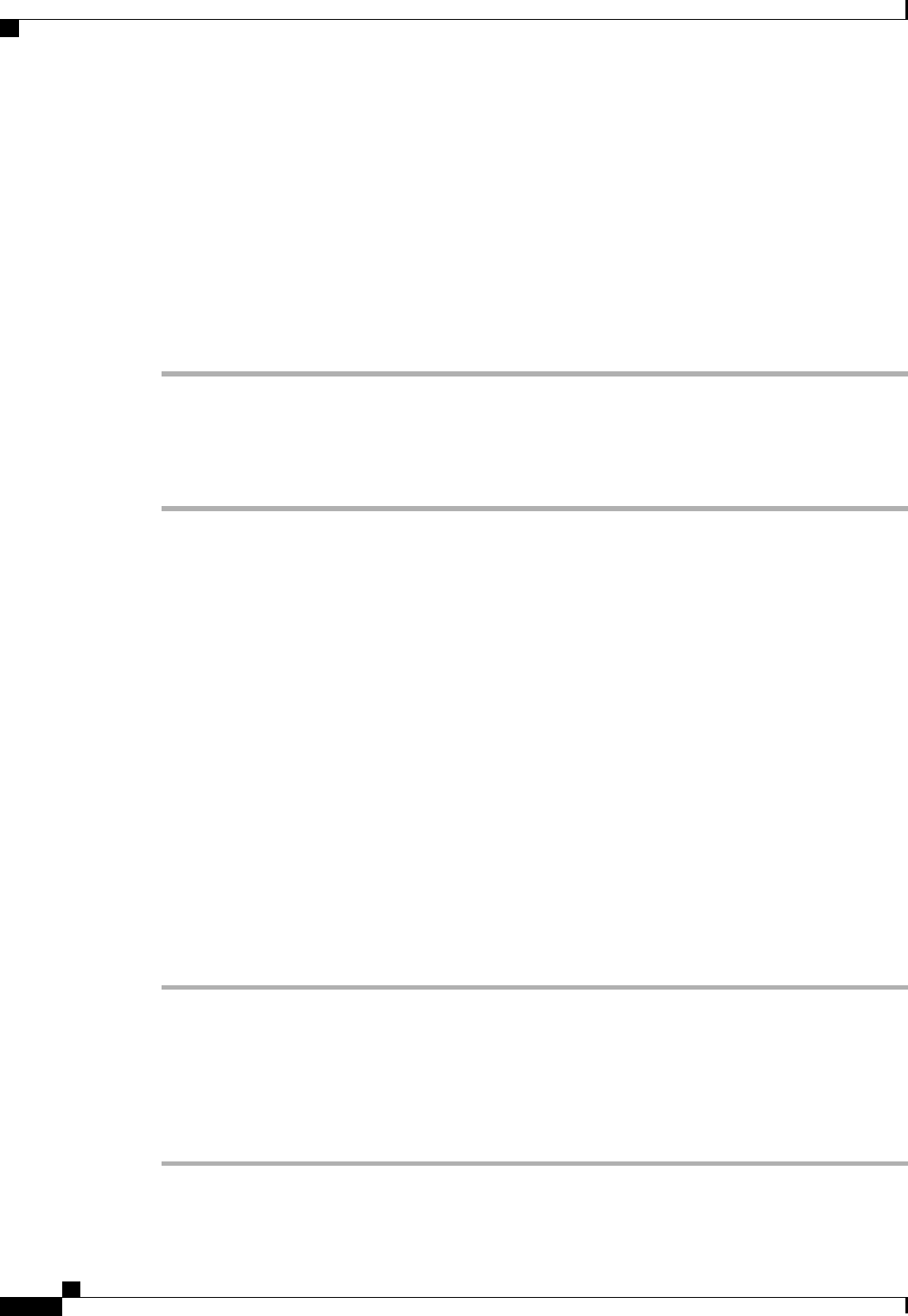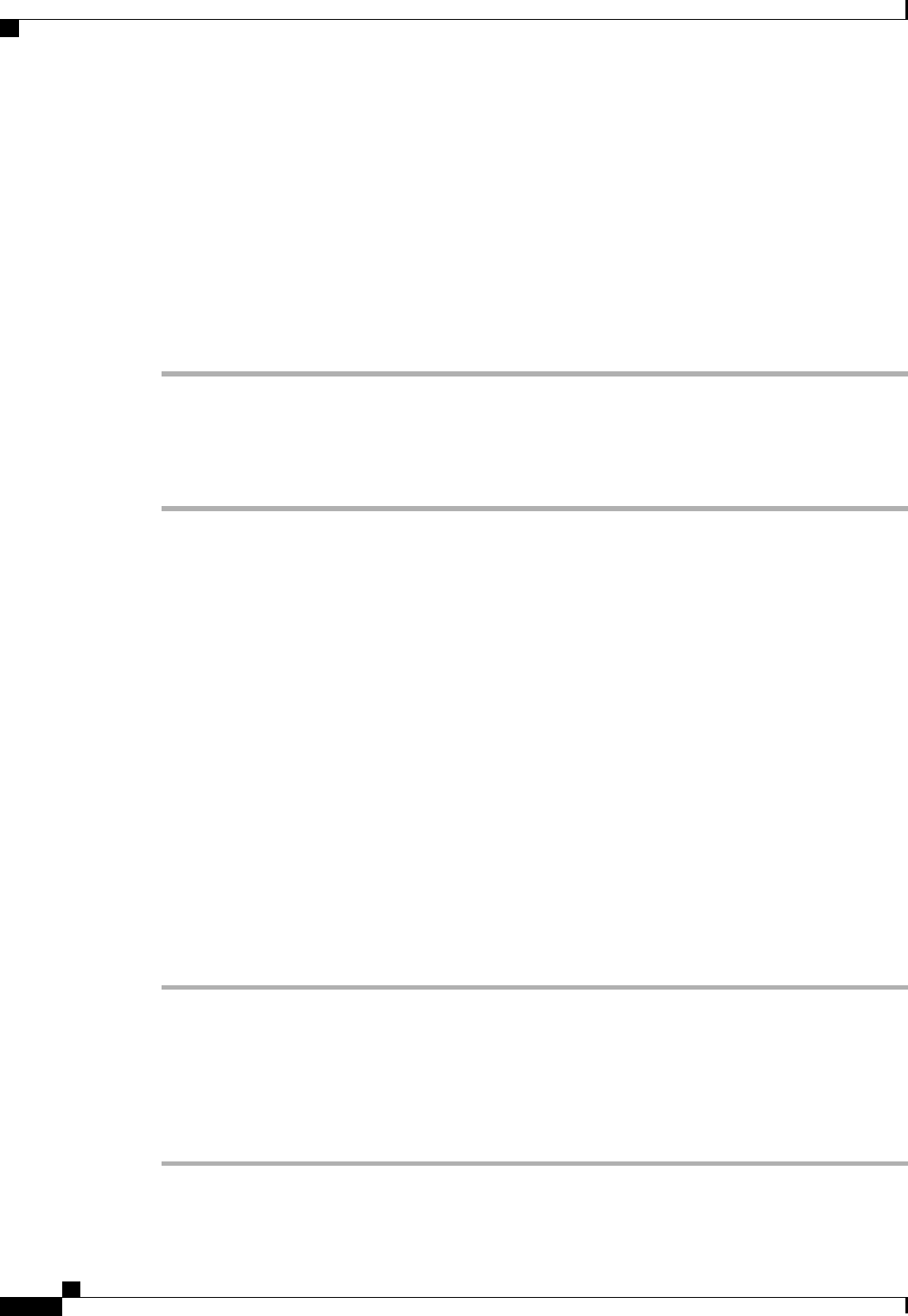
Device Settings
You can make changes to your device settings on your phone from the User Options web pages. You can
make changes to line settings on your phone.
Select Device from User Options Web Page
Procedure
Step 1
On your User Options web page, select User Options > Device.
The Device Configuration window displays. Toolbar buttons located at the top of the Device Configuration
window are specific to the selected device type.
Step 2
(Optional) If you have multiple devices assigned to you, select the appropriate device (phone model, Extension
Mobility profile, or Remote Destination profile) from the Name drop-down menu.
Line Settings
Line settings affect the specific phone line (directory number) on your phone. Line settings can include call
forwarding, message-waiting indicators, voice-message indicators, and other line-specific settings.
You can set up other line settings directly on your phone:
• Set Up Call Forwarding, on page 24
• Change Voice Message Indicator Setting, on page 25
• Change Audible Voice Message Indicator Setting, on page 25
Related Topics
Call Forward All, on page 16
Set Up Call Forwarding
Procedure
Step 1
Sign in to your User Options web page.
Step 2
Select User Options > Device.
Step 3
Select a phone from the Name drop-down menu.
Step 4
Select Line Settings.
Step 5
In the Incoming Call Forwarding area, select call forwarding settings for various conditions.
Step 6
Select Save.
Cisco Unified SIP Phone 3905 User Guide for Cisco Unified Communications Manager 8.6
24 OL-23424-01
User Options Web Pages
Device Settings