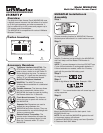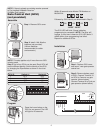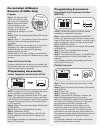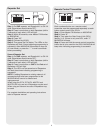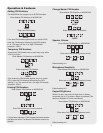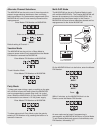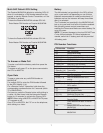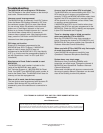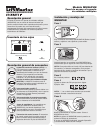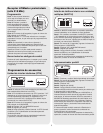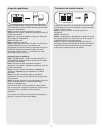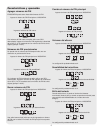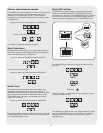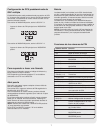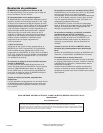6
The MUGAPLM can be set to Passive Mode to work
with multiple MUGAPLM’s. The Passive MUGAPLM will
become an accessory to the Active MUGAPLM. Any
accessories that have been taught to the Passive
MUGAPLM will have to have memories cleared and be
reprogrammed to the Active MUGAPLM.
On the MUGAPLM that is to be Active, enter the Master
PIN Number:
?
?
?
?
0
5
Within 2 minutes, on the MUGAPLM that is to be
Passive, enter the Master PIN Number:
?
?
?
5
6
An error code can be heard if programming is
unsuccessful and MUGAPLM will return to Active Mode.
To exit Passive Mode and return to Active Mode, enter
PIN Number, followed by “57”.
?
Multi-GAP Mode
Active MUGAPLM
Passive MUGAPLM
“BEEP”
“BEEP”
0
1
“BEEP”
Press:
The MUGAPLM can be set to one of three channels to
prevent range-reducing interference from conflicting
radio transmitters. Any accessories programmed to the
MUGAPLM will have to have memory cleared and be
reprogrammed.
Enter Master PIN Number on MUGAPLM:
?
?
?
?
5
5
Enter one of the following channels:
1
2
3
OR
OR
The MUGAPLM can be put into a Sleep Mode to
conserve power and will only respond when the Master
PIN Number is entered into MUGAPLM.
Enter Master PIN Number on MUGAPLM:
?
?
?
?
5
2
To exit Vacation Mode:
Enter Master PIN Number on MUGAPLM:
?
?
?
?
5
3
To keep gate open during a party or activity so the gate
will not have to open with each guest, the MUGAPLM
can be programmed to remain open until it is cycled
close. When the MUGAPLM is in Party Mode it MUST
be connected to an external +12 Volt power supply.
Enter Master PIN Number on MUGAPLM:
?
?
?
?
5
4
To close gate and exit Party Mode, cycle the gate by
entering a PIN Number or by pressing the button on a
remote or intercom.
Alternate Channel Selections
“BEEP”
Default setting is Channel 1.
Vacation Mode
Party Mode