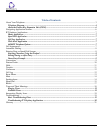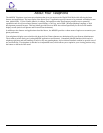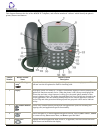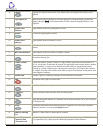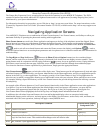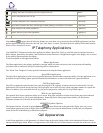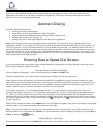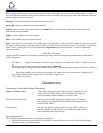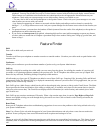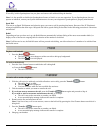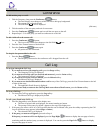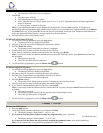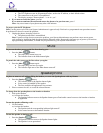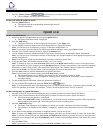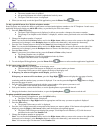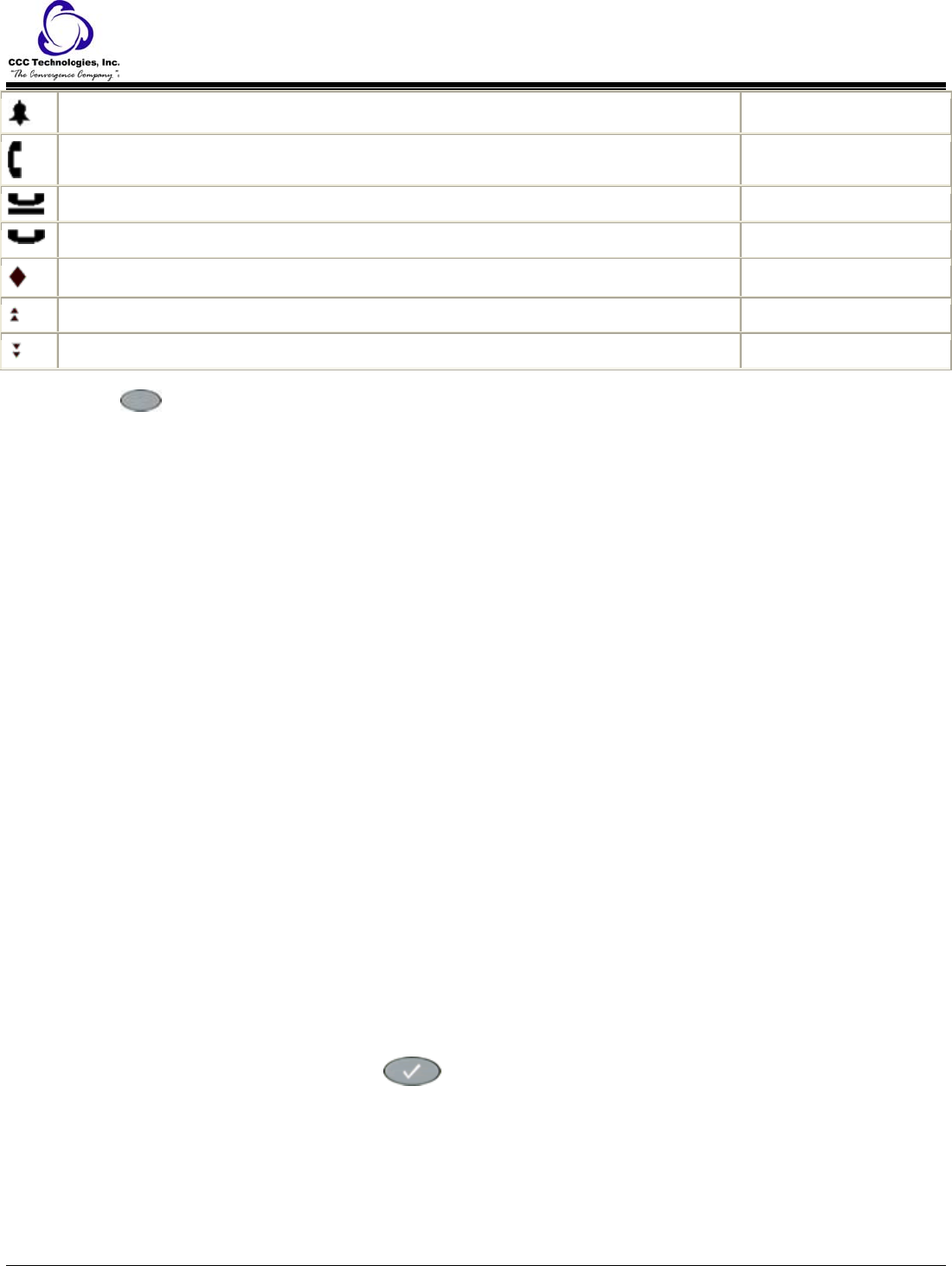
Ringing; indicates an incoming call is arriving on this line. White
Active; indicates the line is in use. Light Gray
On Hold; indicates a call is on hold on this line. Dark Gray
(Soft) Hold; indicates this line's call was put on hold pending a conference or a transfer. Dark Gray
Flash; used for Call Center operations. Light Gray
Flutter; used for Call Center operations. Light Gray
Wink; used for Call Center operations. Light Gray
Four softkeys (
) appear directly below the display area, and allow you to access the other 4620SW applications and then
perform application-specific functions, like add, save, edit, delete, or cancel. The labels above the softkeys reflect their function
relative only to that specific screen.
IP Telephony Applications
Your 4620SW IP Telephone provides four applications (Phone, Speed Dial, Call Log, and Web) plus an Options function to
define settings, personalize your phone, and troubleshoot certain functions. All applications appear in the display area, accessed
by the softkeys appearing below the display.
A brief description of each application follows.
Phone Application
The Phone application is the primary application, through which you make and receive calls, and perform call-handling
operations such as conference calling or transferring calls to another phone.
The "About Your Telephone" section provides information on using the Phone application.
Speed Dial Application
The Speed Dial application provides access to speed dial buttons, which facilitate automatic dialing. Use this application to set
up buttons for speed dialing, update speed dial button label information, or remove the label from a speed dial button.
Call Log Application
The Call Log application provides three lists, each showing up to 30 outgoing, incoming answered or missed calls. Use this
application to call a person directly from the Call Log display and to add a log entry's name and phone number to a speed dial
button. In addition, you can disable the Call Log for privacy purposes by setting the Call Log Disable option.
Web Access Application
The optional Web Access application allows you to access Web pages reachable via links from a Home page (and connected
pages) as administered by your System Administrator. Depending on the Home page links available, you may browse
Corporate intranet sites or browse the World Wide Web.
4620SW Telephone Options
The Options function, accessed using the Options ( ) button below and to the right of the display area, lets you set
certain phone parameters (such as display area contrast and how you want the Redial button to work) and view telephone
status screens for troubleshooting or information purposes.
Call Appearances
In the Phone application, a call appearance, by default, takes up the entire display width, while administered feature buttons
take up half the display width. When a call appearance is full-width, the Line/Feature buttons on either side of that row can be
4620SW IP Telephone End User Guide | 7 | Page