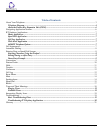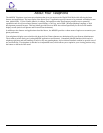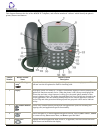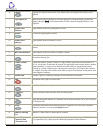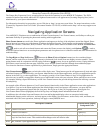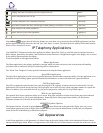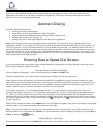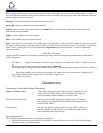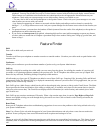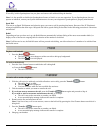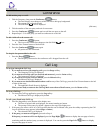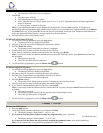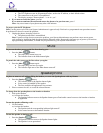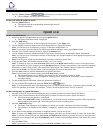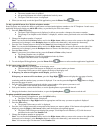About the Feature Key Expansion Unit (EU24)
The Feature Key Expansion Unit is an optional device that can be connected to your 4620SW IP Telephone. The EU24
contains 24 buttons onto which additional IP Telephone features and/or call appearances (incoming/outgoing lines) can be
administered by your System Administrator.
For information about this Avaya product, see our Web site at: http://www.avaya.com/direct. For usage instructions, see the
"Feature Key Expansion Unit User Guide" (Document Number 555-250-702, available on the http://www.avaya.support.com
Web site).
Navigating Application Screens
Your 4620SW IP Telephone uses a combination of Phone Feature buttons, Line/Feature buttons, and Softkeys to allow you
maximum flexibility in operating the phone and working with its applications.
Phone Feature buttons are used in the Phone application and appear on the face of the telephone around the dialpad. Phone
buttons have an icon on the top of the button, to indicate the button's function. These buttons provide mostly call-handling
features like Transfer, Conference, Hold, or Redial. Two new phone feature buttons available on the 4620SW are Phone/Exit
(
) - used to exit call server-based features and restore the Phone screen to the display), and Options ( ) - used to
access the Options function to set certain phone parameters and view phone/server/connection status and other information for
troubleshooting).
The Page Right and Page Left buttons (
) between the Phone/Exit and Options buttons) are also considered phone
buttons, and are used to move forward (Right Arrow) or backward (Left Arrow) from one display screen to another. These
paging buttons work in conjunction with the paging indicators (
) you may see on an application screen. Paging indicators
show that a screen has more than one page, and allow you to navigate forward and back through those additional pages.
To activate the function or feature represented by a phone button, simply press the appropriate button.
Line/Feature buttons (
) appear on both sides of the display area. These buttons provide call appearances (Lines) and other
call-related features (as administered by your System Administrator) in the Phone application, and serve as application-specific
buttons in the Call Log, or other applications. For example, pressing a Line/Feature button in the Call Log application can
select the entry to which it corresponds, allowing you to take further action with your selection. When entering text on a screen
(for example, labeling a Speed Dial button), several Line/Feature buttons also provide editing features like inserting a comma
or backspacing.
An example of the difference between a Line/Feature button's functionality in the Phone application versus other applications
is as follows: if you are in the Phone application (the default display screen) and want to call someone, you press the first
Line/Feature (call appearance) button and dial your party. But if you are in the Call Log application, pressing the first
Line/Feature button selects (highlights) the first call log entry and displays detail information about that call.
In addition to the call-related icons and features, the icons and background display colors are associated with certain
administrable features on the call server, and may appear on the display. Several features, such as flash, wink, and flutter, are
associated with Call Center operations, and may not apply to many 4620SW users.
Icon Description/Condition Feature Button Display
Background Color
None Feature is on/active. White
None Feature is off/inactive. Light Gray
None Feature denied (Broken Flutter). This is a temporary condition, accompanied by an "error
beep" the first time it occurs. This condition then changes to the off/inactive state.
Light Gray
None Idle; indicates a (call appearance) line is available. White
4620SW IP Telephone End User Guide | 6 | Page