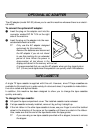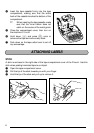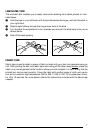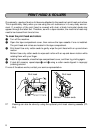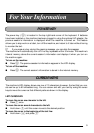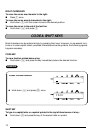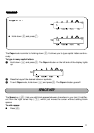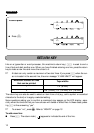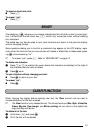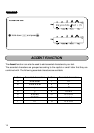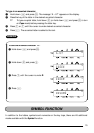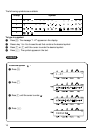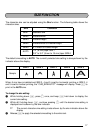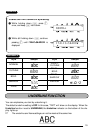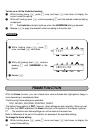13
To select an item from a list:
● Press h.
To answer “yes”:
● Press h.
The delete key ( c ) allows you to remove characters to the left of the cursor’s current posi-
tion. It differs from the left cursor key ( < ), which only moves the cursor without deleting
any characters.
The delete key can also be used to quit most functions and return to the previous display
without changing the text.
Some questions asking you to confirm a command may appear on the LCD display, espe-
cially when the function that you have chosen will delete or affect files. In these cases, press-
ing c is like answering “no”.
☞
To answer “yes”, press
h
. Refer to “RETURN KEY” on page 12.
To delete one character:
1 Press < or > to position the cursor below the character immediately to the right of
the character that you wish to delete.
2 Press c once.
To quit a function without changing your text:
● Press c to return to your text.
To answer “no”:
● Press c.
When clearing the display before entering new text, the Clear function can be used to
choose whether all of the text is erased.
☞
The Clear function only deletes the text. The format functions (Size, Style, Underline,
Frame, Big size, Tape margin, and Mirror printing) do not return to the default set-
tings, but stay as they are.
To delete all of the text:
1 Hold down f and press c.
2 All of the text will be deleted.
BS KEY
CLEAR FUNCTION